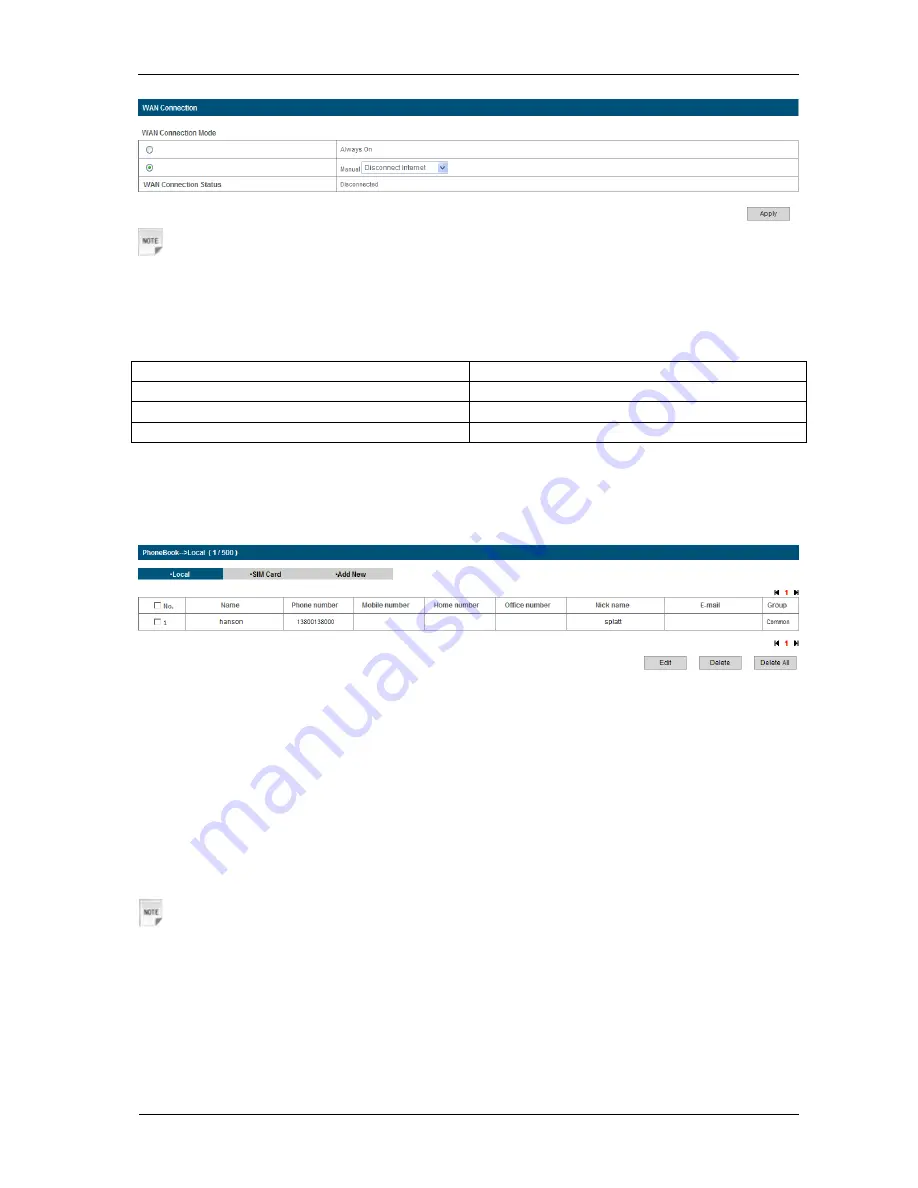
10 Confidential and Proprietary Information of ZTE CORPORATION
Notes:
Turning off the device can also terminate the Internet connection.
SMS
This function allows you to view, send and receive short messages.
After logging in, select
SMS
, and you can do the following operations.
Select
SMS > Device
Operate the SMS in your device.
Select
SMS > SIM Card
Operate the SMS in your SIM card.
Select
SMS > New Message
Send or save SMS.
Select
SMS > SMS Settings
Set the SMS configuration.
PhoneBook
This function allows you to store contacts to your device or SIM card.
After logging in, select
PhoneBook
, and you can add a new contact by clicking the
Add New
tab,
and perform operations to the contacts in the
Local
or
SIM Card
tab.
Usage of WPS
If your client device supports WPS, you need not to input the password manually after WPS has
been available. Please do the following:
1. Start up your device.
2. Launch the client device connected to your device.
3. Enable the WPS function of your device.
4. Enable the WPS function of the client.
Notes:
For the detailed operations about the client, please refer to the client’s instruction.
Sleep Mode
•
After powering your device on without USB connection, once no user connects to the device
within 10 minutes and no action is performed to the device, or the WPS button is pressed
manually, the device will enter the sleeping mode with the screen off. In the sleeping mode, the



































