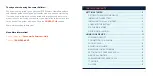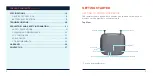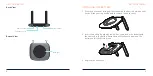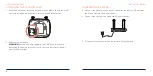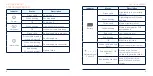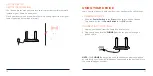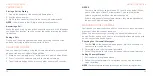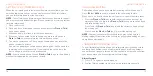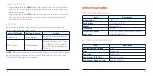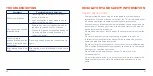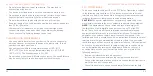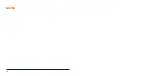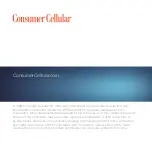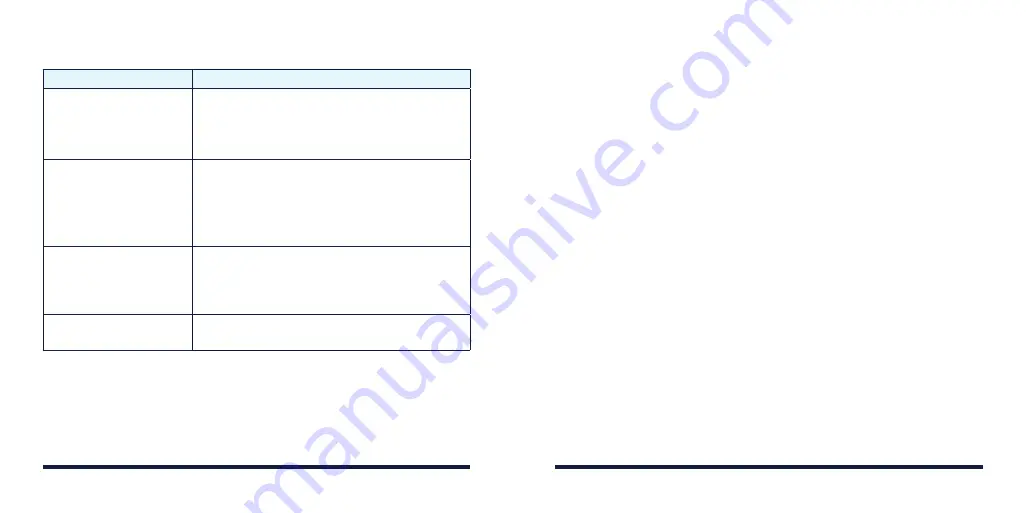
TROUBLESHOOTING
Symptoms
Possible Problems/ Solutions
There is no dial tone.
• Please wait for 1 to 2 minutes after your
device is turned on.
• If signal reception is poor, move to where
signal reception is good.
The connection sounds
distorted/noisy.
• Remove any electrical appliance which is
too close to the phone or your device.
• The cable or phone set might be damaged.
Try using a different cable or phone, or
contact the dealer.
There is a rapid
engaged tone when the
phone is removed from
the receiver.
Place the phone back on the receiver and try
again.
After dialing, there is no
tone.
After dialing, wait 4 to 8 seconds for the call to
connect.
REGULATORY AND SAFETY INFORMATION
SAFETY PRECAUTIONS
• Some electronic devices may be susceptible to electromagnetic
interference. Place your device away from the TV set, radio and other
electronic equipment to avoid electromagnetic interference.
• Your device may interfere with medical devices like hearing aids and
pacemakers. Consult a physician or the manufacturer of the medical
device before using this device.
• Please keep yourself at least 8 inches (20 centimeters) away from the
device.
• Do not use your device in dangerous environments such as oil
terminals or chemical factories where there are explosive gases or
explosive products being processed.
• Please use original accessories or accessories that are authorized by
ZTE. Unauthorized accessories may affect your device’s performance,
damage it, or cause danger to you.
• Do not attempt to dismantle your device. There are no user
serviceable parts.
• Do not allow your device or its accessories to come into contact with
liquid or moisture at any time. Do not immerse your device in any
liquid.
20
21
Содержание WF723CC
Страница 1: ...ZTE WIRELESS HOME PHONE BASE USER GUIDE ...
Страница 16: ...NOTES 28 ...