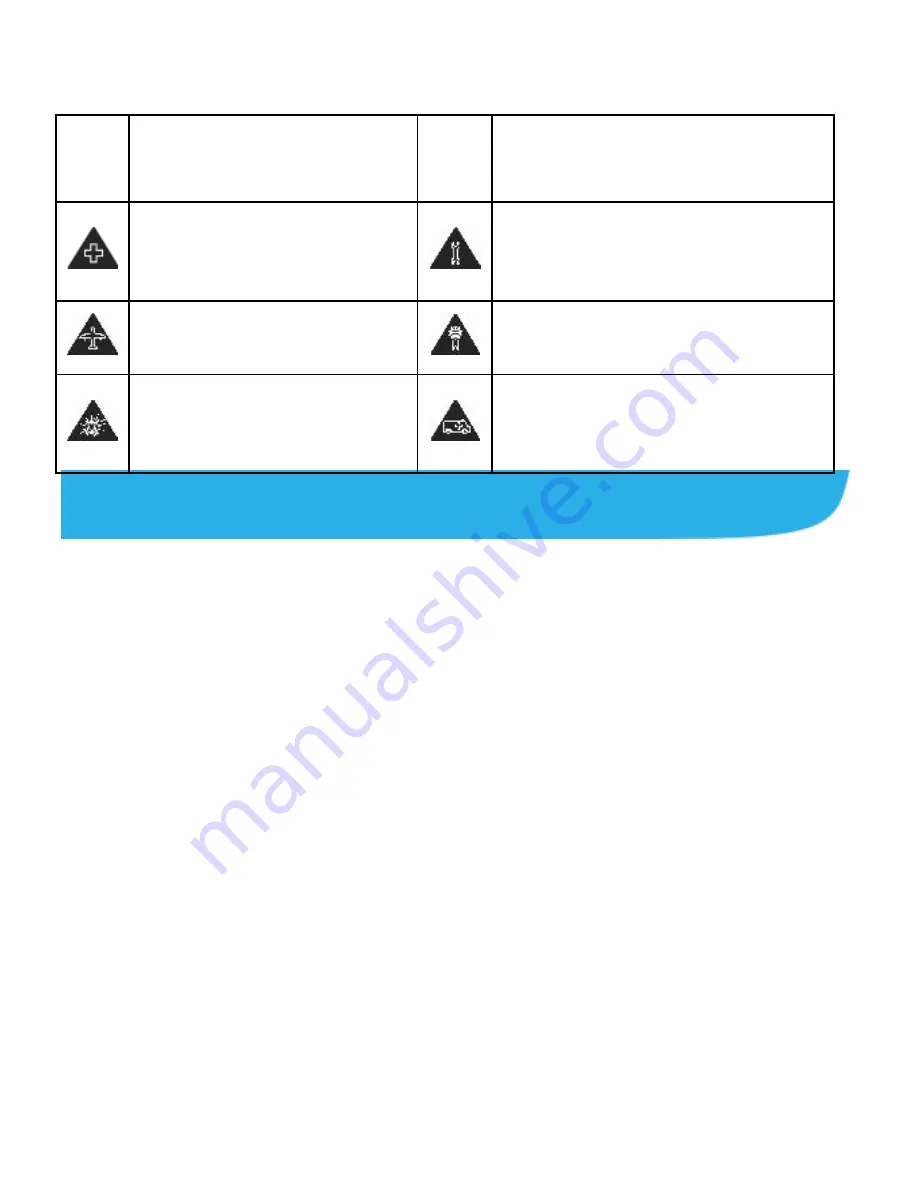
32
pacemakers and other
electronic medical
devices.
your phone dry.
Turn off when asked to in
hospitals and medical
facilities.
Don’t take your phone apart.
Turn off when told to in
aircrafts and airports.
Only use approved accessories.
Turn off when near
explosive materials or
liquids.
Don
’t rely on your phone for
emergency communications.
Declaration of RoHS Compliance
To minimize the environmental impacts and take more responsibilities to
the earth we live on, this document shall serve as a formal declaration that the
Vodafone Smart ultra 6 manufactured by ZTE CORPORATION is in compliance
with the Directive 2011/65/EU of the European Parliament - RoHS
(Restriction of Hazardous Substances) with respect to the following
substances:
1.
Lead (Pb)
2.
Mercury (Hg)
3.
Cadmium (Cd)
4.
Hexavalent Chromium (Cr (VI))
5.
Polybrominated biphenyls (PBBs)
6.
Polybrominated diphenyl ethers (PBDEs)
Содержание Vodafone Smart ultra 6
Страница 1: ...1 Vodafone Smart ultra 6 Quick Start Guide ...
Страница 4: ...4 Getting to Know Your Phone ...





































