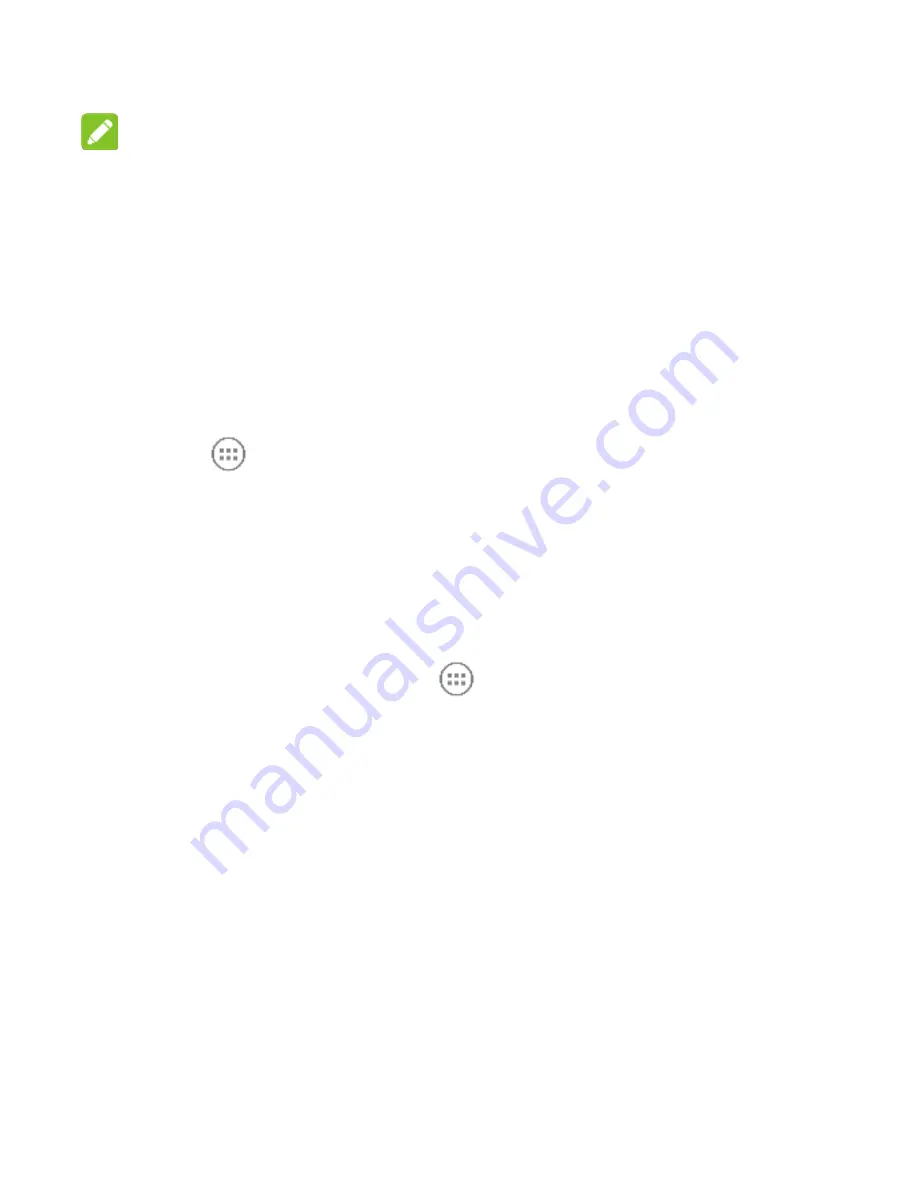
11
NOTE:
Your home screen extends beyond the initial screen, providing
more space for shortcuts, widgets, and folders. Simply swipe
left or right to see the extended home screens.
Opening Applications
1. Touch the
Home Key
if the current screen is not the home
screen.
2. Touch
.
3. Slide left or right on the screen and touch an app to open it.
Adding Shortcuts or Widgets
To add a shortcut:
1.
Touch the
Home Key >
.
2. Touch and hold an app icon and drag it to the home screen.
To add a widget:
1.
Touch and hold an empty place on the home screen
and then
touch
WIDGETS
.
2. Touch and hold a widget and drag it to the home screen.
Removing Shortcuts or Widgets
1. Touch and hold a widget or shortcut on the home screen.
Содержание Vodafone Smart ultra 6
Страница 1: ...1 Vodafone Smart ultra 6 Quick Start Guide ...
Страница 4: ...4 Getting to Know Your Phone ...


























