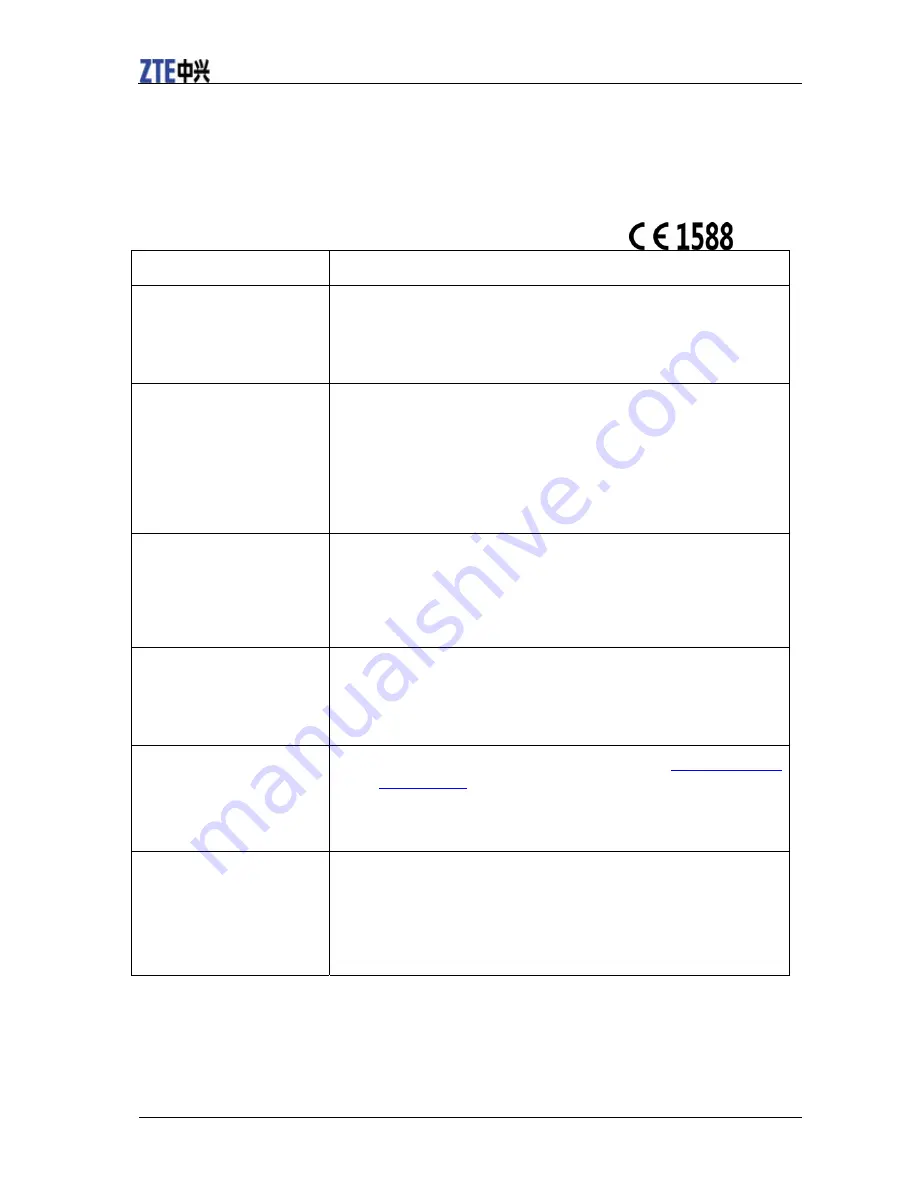
VODAFONE R209-Z Quick Guide
14 Confidential and Proprietary Information of ZTE CORPORATION
—Reorient or relocate the receiving antenna.
—Increase the separation between the equipment and receiver.
—Connect the equipment into an outlet on a circuit different from that to which the receiver is connected.
—Consult the dealer or an experienced radio/TV technician for help.
Troubleshooting
Problem Suggested
Solution
Can not establish the USB
connection between your
device and PC.
You need to install the software. Run the installation program in
path of
My Computer > ZTEMODEM
.
If the driver of your device is abnormal, please reinstall the
software. You need to uninstall the software first.
Can not establish the Wi-Fi
connection between your
device and client.
Make sure the Wi-Fi function is active.
Refresh network list and select the correct SSID.
Check the IP address to make sure your client can obtain an IP
address automatically in the Internet protocol (TCP/IP) properties.
Type the correct network key (Wi-Fi password) when you connect
to the device.
The client connected to the
device can not access the
Internet.
Make sure your (U)SIM card is available.
Change the location to find a place with good signal.
Check WAN Connection mode setting.
Contact with your service provider and confirm your APN settings.
When I use AP Station
mode, the client cannot
access the Internet.
Make sure the other WLAN device has already connected to the
Internet.
Make sure that the subnet of your device and the other WLAN
device is different
Can not visit the webGUI
configuration page.
Enter the correct address. The default address is
http://192.168.0.1
or
http://m.home
.
Only use one network adapter in your PC.
Do not use any proxy server.
About the password
For the Wi-Fi connection password, please check the label on the
device.
The default password of the webGUI configuration page is
admin
.
If you changed the password and forgot the new password, you
need to restore the device to the factory default settings.
For more assistance, please:
•
Send E-mail to
•
Visit
http://www.ztedevice.com
•
Call Service Hotline:
+86–755–26779999

































