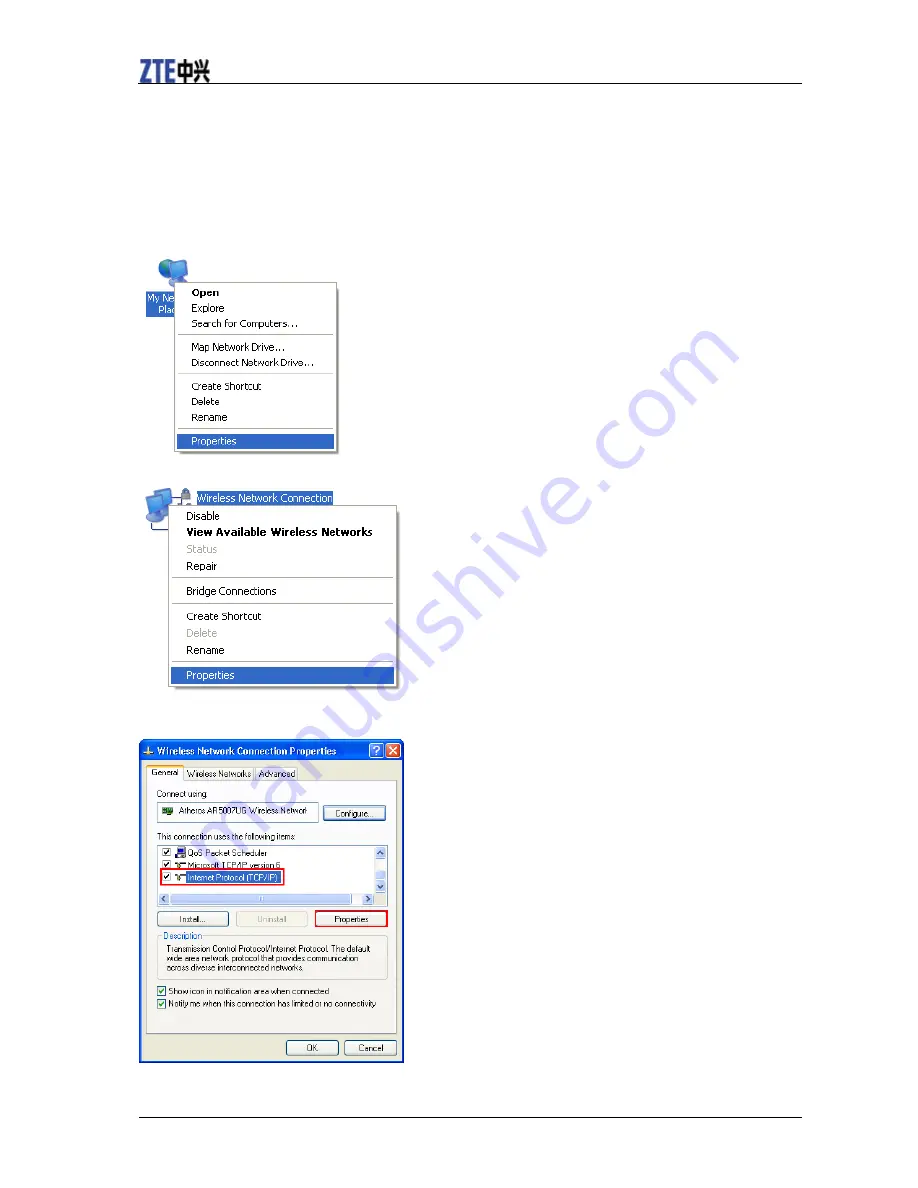
VODAFONE R209-Z Quick Guide
10 Confidential and Proprietary Information of ZTE CORPORATION
5. After the client connected to the Wi-Fi device successfully, you can access the Internet.
Configuring Your PC
Follow the following steps and figures for Windows XP to configure the Internet Protocol for
your Wi-Fi connection.
.
1. Right-click
My Network Places
, and then select
Properties
.
2. Right-click
Wireless Network Connection
, and then select
Properties
.
3. Select
Internet Protocol(TCP/IP)
, and then click
Properties
.















