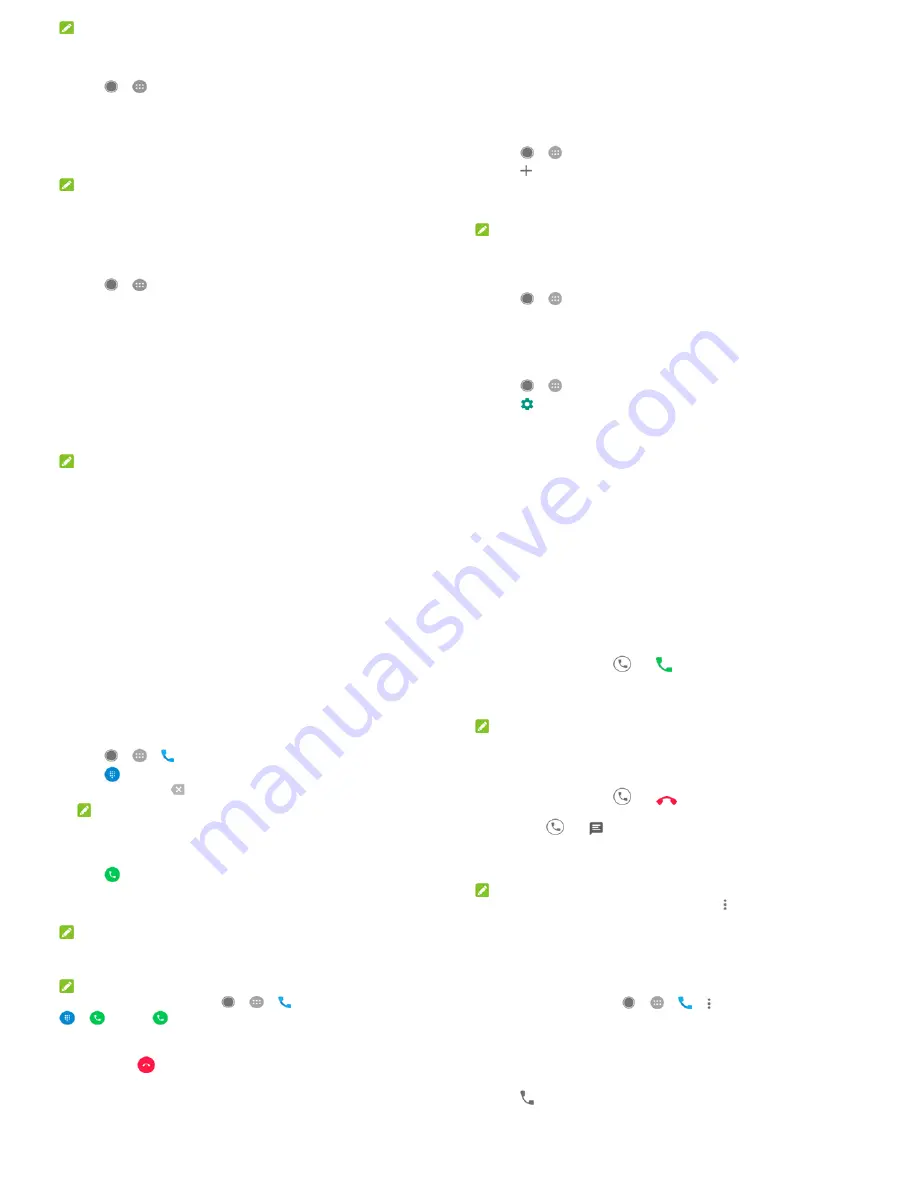
33
NOTE:
When the portable Wi-Fi hotspot feature is enabled, you cannot use
your phone’s Wi-Fi capability to access the Internet. You still remain
connected to the Internet via your mobile data network.
1.
Touch
>
> Settings > More > Tethering & portable
hotspot.
2.
Switch on Portable Wi-Fi hotspot.
After a moment, the phone starts broadcasting its Wi-Fi
network name (SSID).
3.
On another device, locate your phone via Wi-Fi and connect
with it to start using the phone’s mobile data.
NOTE:
To stop sharing your data connection, switch off Portable Wi-Fi
hotspot.
Set your Wi-Fi hotspot
You can change the name of your phone's Wi-Fi network (SSID),
secure your portable Wi-Fi hotspot, and set other options.
1.
Touch
>
> Settings > More > Tethering & portable
hotspot.
2.
Touch Set up Wi-Fi hotspot and set your name and security
options as follows.
Network name: Enter or edit a network SSID (name) that
other devices see when scanning for Wi-Fi networks.
Security: Choose a security option: None (not
recommended) or WPA2 PSK (other users can access your
Wi-Fi hotspot only if they enter the correct password).
When you select WPA2 PSK, touch the Password field to
edit the security password.
3.
Touch SAVE to save your settings.
NOTE:
In the Tethering & portable hotspot screen, you can also turn on or
off the hotspot notification and set the hotspot sleep policy.
Connecting to virtual private networks
Virtual private networks (VPNs) allow you to connect to the
resources inside a secured local network. VPNs are commonly
34
deployed by corporations, schools, and other institutions to let
people access local network resources when not on campus, or
when connected to a wireless network.
Depending on the type of VPN you are using, you may be required to
enter your login credentials or install security certificates before you
can connect to your VPN. You can get this information from your
network administrator.
Add a VPN
1.
Touch
>
> Settings > More > VPN.
2.
Touch
at the top right corner and fill in the information
provided by your network administrator.
3.
Touch SAVE.
The VPN is added to the list on the VPN screen.
NOTE:
You must set a lock screen pattern, PIN or password before using
VPN.
Connect to a VPN
1.
Touch
>
> Settings > More > VPN.
2.
Touch the VPN that you want to connect to.
3.
When prompted, enter any requested credentials, and then
touch CONNECT.
Modify a VPN
1.
Touch
>
> Settings > More > VPN.
2.
Touch
beside the VPN that you want to modify.
3.
Edit the VPN settings and then touch SAVE.
35
Phone calls
You can place calls from the Phone app, the Contacts app, or other
apps or widgets that display contact information. Wherever you see
a phone number, you can usually touch it to dial.
Placing and ending calls
Place a call by dialling
1.
Touch
>
>
.
2.
Touch
and enter the phone number or the contact name
with the dialpad. Touch
to delete incorrect digits.
NOTE:
As you enter the phone number or the contact name, your
phone searches for matching information in your contacts. If
you see the number and contact you want to call, touch it to
place the call immediately.
3.
Touch
below the keypad to dial.
You can also touch the search box at the top of the Phone app
screen and enter the phone number or contact name you want to
call. Touch the matching contact or Call [number] to place the call.
NOTE:
To make an international call, touch and hold the 0 key to enter the
plus (+) symbol. Next, enter the country code, followed by the
city/area code and then the phone number.
NOTE:
To redial the last call you made, just touch
>
>
>
>
and touch
again.
End a call
During a call, touch
on the screen.
Answering or rejecting calls
When you receive a phone call, the incoming call screen opens,
displaying the caller ID or the information about the caller that
you've entered in the Contacts app. You can answer or reject the
36
call, or reject it with a text message.
Answer a call
When you receive a phone call, drag
over
to answer the
call.
- or -
If the screen is unlocked, touch ANSWER to answer the call.
NOTE:
To silence the ringer before answering the call, press either end of
the Volume key.
Reject a call
When you receive a phone call, drag
over
to reject the
call.
You can also drag
over
to reject the call and select a
preset text message or edit one to send to the caller.
- or -
If the screen is unlocked, touch DISMISS to reject the call.
NOTE:
To edit the preset text response from within the Phone app, touch
in the top search field and select Settings > Quick responses.
Working with the call history
The call history is a list of all the calls you've placed, received, or
missed. It provides a convenient way to redial a number, return a
call, or add a number to your contacts.
To open the call history, you can touch
>
>
> (in
the top search field) > Call history.
Place a call from the call history
1.
Open the call history.
2.
Touch
beside a listing to call back.
Take other actions on a call history entry
Open the call history, you can do the following operations.



















