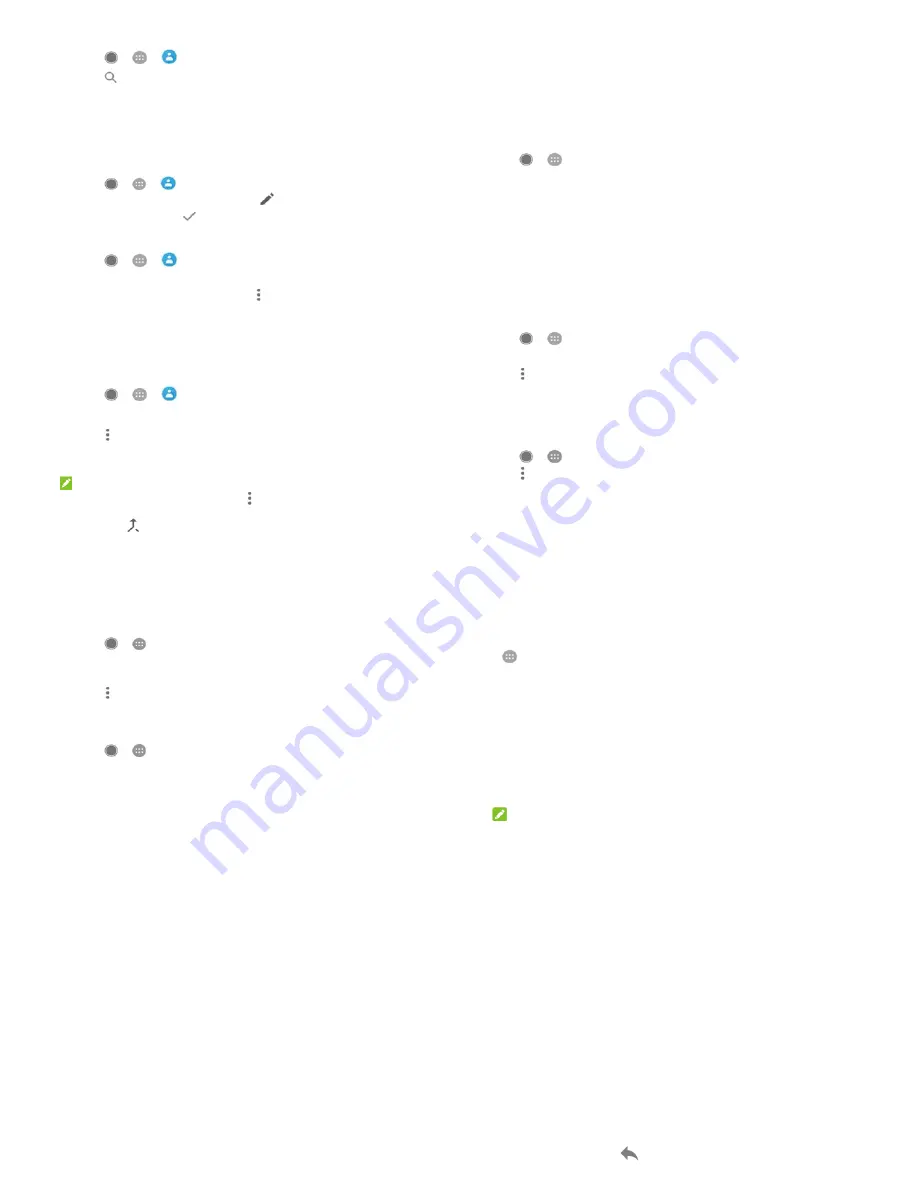
41
Searching for a contact
1.
Touch
>
>
.
2.
Touch
at the top of the screen.
3.
Input the contact name or any information the contact has to
search for it. The contacts matched will be listed.
Editing contacts
Edit contact details
1.
Touch
>
>
.
2.
Touch a contact you need to edit and then touch
.
3.
Edit the contact and touch
.
Delete contacts
1.
Touch
>
>
and touch the ALL tab.
2.
Touch and hold the contact you want to remove.
3.
Check more contacts if needed and then touch > Delete.
4.
Touch OK to confirm.
Link contacts
As your phone synchronises with multiple online accounts, you may
see duplicate entries for the same contact. You can link all the
separate information of a contact into one entry in the contacts list.
1.
Touch
>
>
> ALL.
2.
Touch and hold a contact entry, and then check the contacts
that you want to link.
3.
Touch > Link.
4.
Touch LINK to confirm. You can repeat these steps to link
another contact.
NOTE:
You can also merge all duplicate contacts. Touch > Merge
contacts from the Contacts screen, check the contacts you want to
merge and touch
. The merged contacts cannot be separated.
42
Web accounts
Adding or removing accounts
You can add multiple Google accounts and Microsoft Exchange
ActiveSync
®
accounts. You may also add other kinds of accounts
depending on the apps installed on your phone.
Add an account
1.
Touch
>
> Settings > Accounts > Add account.
2.
Touch the type of account you want to add.
3.
Follow the onscreen steps to enter the information about the
account. Most accounts require a username and password, but
the details may vary. You may also need to obtain some
information from IT support or your system administrator.
When the account is successfully added, it is displayed in the
Accounts menu.
Remove an account
Removing an account will delete it and all information associated
with it from your phone, such as emails and contacts.
1.
Touch
>
> Settings > Accounts.
2.
Touch the account category and then touch the account.
3.
Touch > Remove account > REMOVE ACCOUNT.
Configuring account sync
Configure auto sync setting
1.
Touch
>
> Settings > Accounts.
2.
Touch and check or uncheck Auto-sync data.
When automatic sync is turned on, changes you make to
information on your phone or on the web are automatically
synced with each other.
When automatic sync is turned off, you need to sync
manually to collect emails, updates, or other recent
information.
43
Sync manually
1.
Touch
>
> Settings > Accounts.
2.
Touch the account category and then the account you want to
sync.
3.
Touch > Sync now. Or touch the types of information you
want to sync.
Change an account’s sync settings
1.
Touch
>
> Settings > Accounts.
2.
Touch the account category and then the account. The Sync
screen appears, showing a list of information the account can
sync.
3.
When auto-sync is enabled, switch on or off items as you need.
The types of information enabled on the phone and the web will
be kept in auto-sync. When auto-sync is disabled, touch a
listing to sync that type of information between the phone and
the web.
44
Touch
in the home screen and select Email. Use it to receive
and send emails from your webmail or other accounts, using POP3
or IMAP, or access your Exchange ActiveSync account for your
corporate email needs.
Setting up the first email account
1.
When you open Email for the first time, enter your email
address and password.
2.
Touch NEXT to let the phone retrieve the network parameters
automatically.
NOTE:
Touch MANUAL SETUP if you want to enter these details
manually or set up an Exchange ActiveSync account.
3.
Follow the on-screen instructions to finish the setup.
Your phone will show the inbox of the email account and start to
download email messages.
Checking your emails
Your phone can automatically check for new emails at the interval
you set when setting up the account.
You can also check new emails manually by dragging down on the
message list.
Responding to an email
You can reply to or forward a message that you receive. You can also
delete messages and manage them in other ways.
Reply to or forward an email
1.
Open the email you want to reply to or forward from the Inbox.
2.
Do the following as you need:
To reply to the sender, touch
.



















