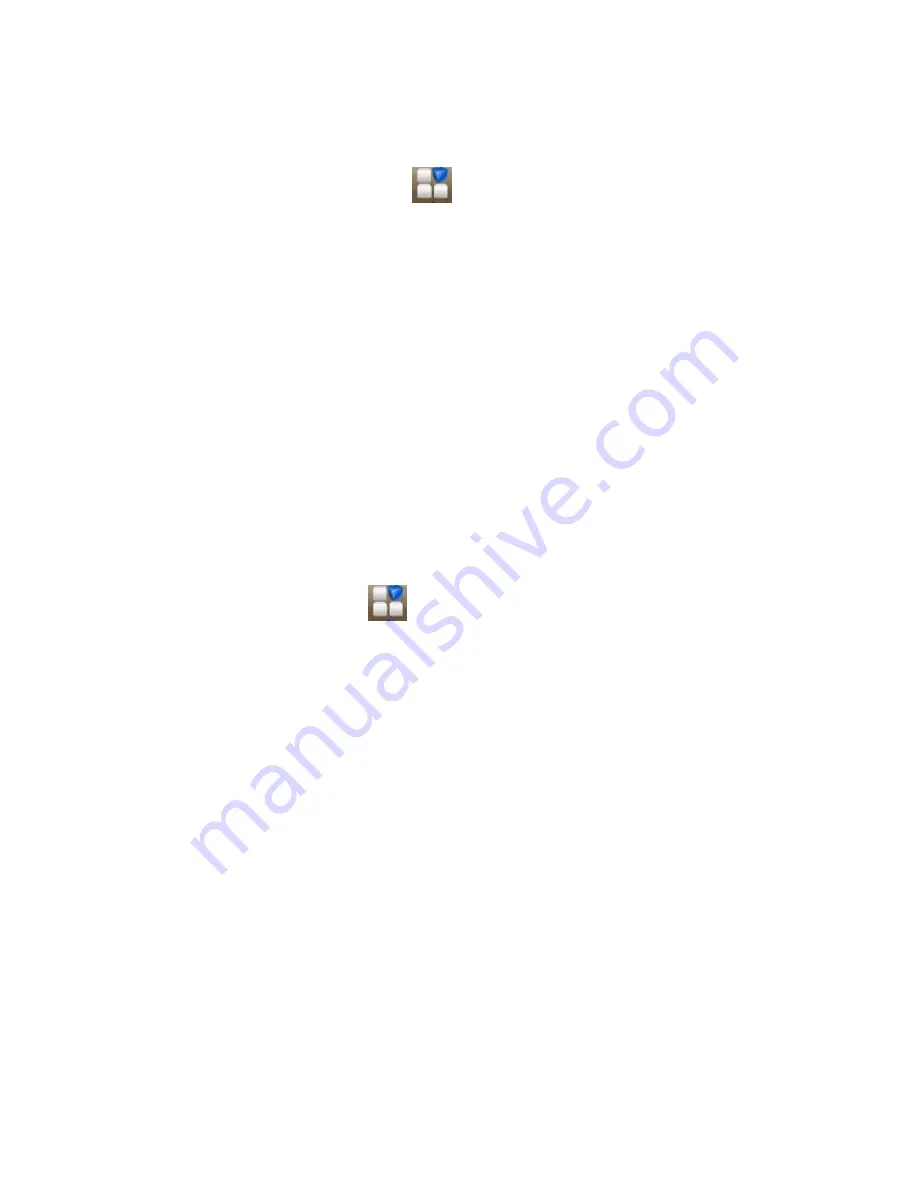
45
Switching Networks
1.
Press Home key> tap
> Settings > More
(Wireless & networks) > Mobile networks >
Network operators. The phone automatically searches for
all available networks.
2.
Tap the SIM card you want to set.
3.
Tap a network to register manually, or tap Select
automatically.
Setting Access Point Names
To connect to the Internet you can use the default Access Point
Names (APN). And if you want to add a new APN, please contact
the service provider to find out more.
Press Home key> tap
> Settings > More (Wireless &
networks) > Mobile networks > Access Point Names.
Security Settings
Here’s how to protect your phone and SIM card from
unauthorized use.
Содержание V887
Страница 1: ...ZTE V887 Mobile Phone User Manual ...






















