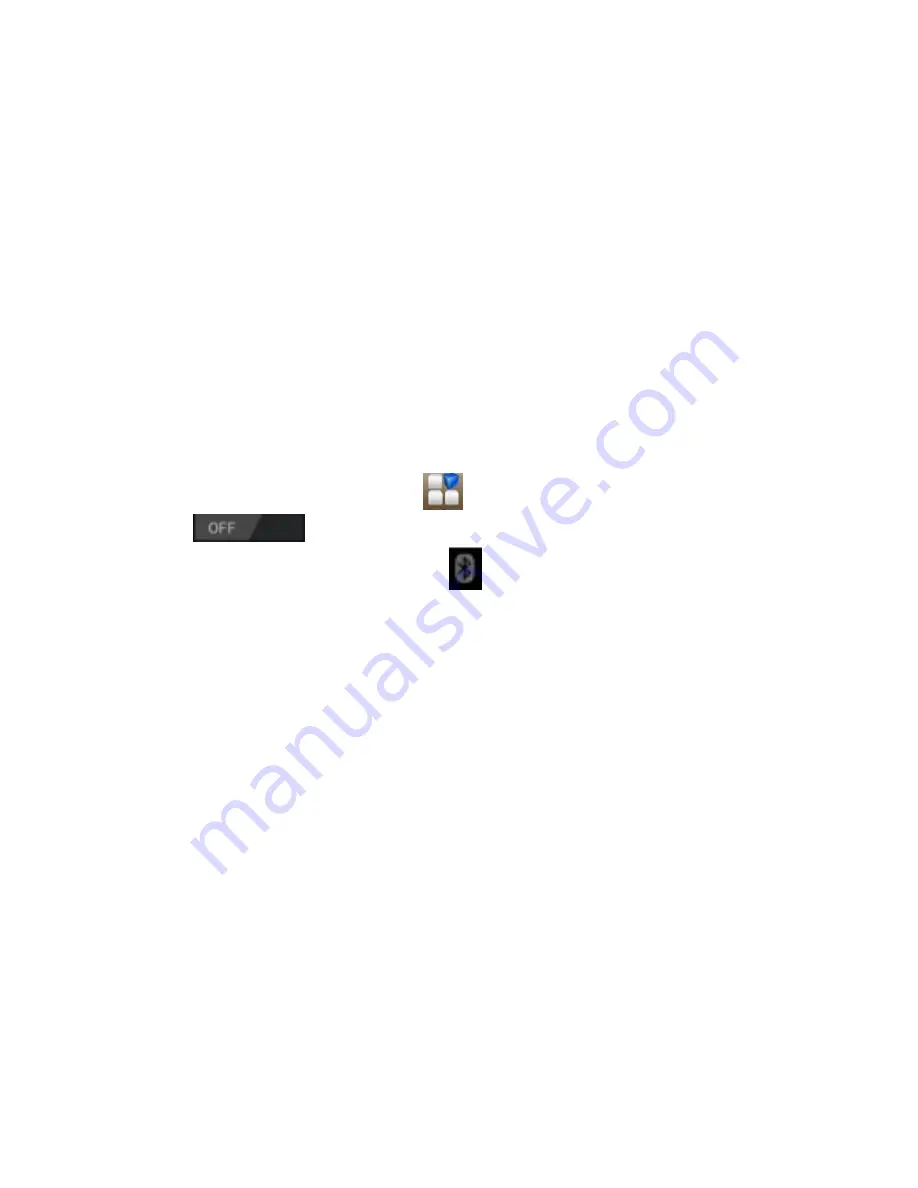
39
Changing Browser Settings
Tap Menu Key > Settings from a browser window to change
browser settings.
Bluetooth
Bluetooth is a short-range wireless communication technology.
Phones or other devices with Bluetooth capabilities can exchange
information wirelessly within a distance of about 10 meters. The
Bluetooth devices must be paired before the communication is
performed.
1.
Press Home Key > tap
> Settings.
2.
Click
next to the Bluetooth menu to turn it on,
When Bluetooth is on, the
icon will appear in the status
bar.
3.
Tap Bluetooth. Your phone will show all visible
Bluetooth devices in range.
4.
Tap the device you want to pair with and operate according
to the message prompt.
When the owner of the device to be paired accept the
connection, the pairing is completed.
TIPS: Tap your device name to make your phone discoverable if
other devices try to pair with your phone.
Содержание V887
Страница 1: ...ZTE V887 Mobile Phone User Manual ...




























