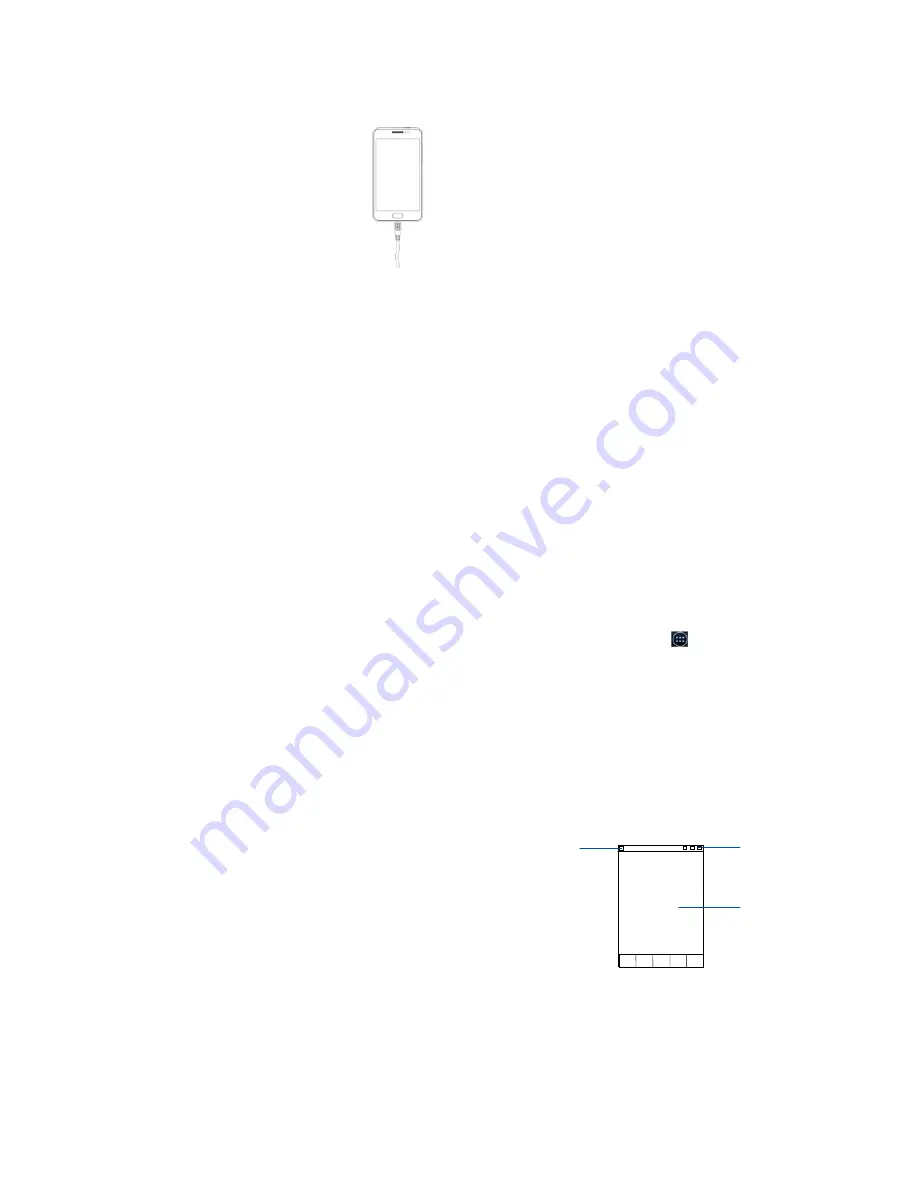
-
7
-
第
7
页
Using the battery
Charging the battery
The battery is not fully charged when you unpack it for the first
time. Please exhaust the capacity of the battery before you
recharge it for the first time.To ensure the battery is
always in its best condition, please charge the
battery 8 hours for the first time and recharge it later
at least 2 hours each time.
1.
Connect the charger to the mobile phone, and
insert the charger to the standard power socket.
2.
Please disconnect the charger from the power
socket after the charging is completed.
Tips:
z
To charge the battery, you can also connect the phone to the
PC through the USB cable. Users have to use the connection
to USB interfaces with USB 2.0 version or higher.
z
During charging, the phone and charger may normally
become hot.
Power on/off
Powering on
Long press the
Power
key
until the power-on animation appears.
Powering off
-8-
Long press the
Power
key
to display the menu
Phone options
and select
Power off
.
Tips:
PIN is the password provided by your operator. If PIN is enable,
you need input the correct PIN to use the SIM card.After
receiving the PIN, the phone will automatically search for the
designated networks. The searching process might last for a few
seconds.
Mandatory restart
Long press the
Power key
till the phone vibrate, release the
Power key
, the phone will stop vibrating and restart.
Use the SD card as USB storage device
1.
Insert the SD card into the card slot on the phone.
2.
Connect the phone to the PC through the USB cable. The PC
will automatically recognize the SD card as removable
storage device.
3.
Touch “Open USB storage device”.
Now you can exchange data between the PC and the SD card.
-
9
-
第
9
页
Basic Operation
Screen control
You can control your phone through a series of operations on the
screen.
z
Touch
: you can touch the items on the screen to select them,
to open the applications, or using the keyboard to input
characters.
z
Slide or slide
: Quickly move your finger across the surface
of the screen, without pausing when you first touch (so you
don't drag something instead).
z
Touch & hold
: you can touch & hold some items to get the
item’s available menu.
z
Drag
: you can drag some items on the screen to realize
some operations.
z
Switch between landscape mode and portrait mode
: you
can switch to the landscape mode by rotating your phone.
The landscape mode is only valid under some interfaces,
such as text input interface, message viewing interface, etc.
z
Pinch
:
In some apps (such as Maps, Browser, and Gallery),
you can zoom in and out by placing two fingers on the
screen at once and pinching them together (to zoom out) or
spreading them apart (to zoom in).
Open and close the All Apps
-10-
On the home screen, touch the
icon to open the All Apps.
After opening the All Apps, press an icon to enter the
corresponding application. Touch the
Back key
to return to the
previous screen. Touch the
Home key
to return to the home
screen.
Switch to a recently used application
Touch the
Home
key
. A window opens with icons of applications
that you’ve used recently.
Touch an icon to open its application.
Home screen
Use notification panel
When a new notification appears on the notification bar, you can
drag the notification bar down to open the notification panel when
your phone has been in idle mode or lock the screen, and touch a
notification to open it in its application.
Status bar
Notification bar
Display area








