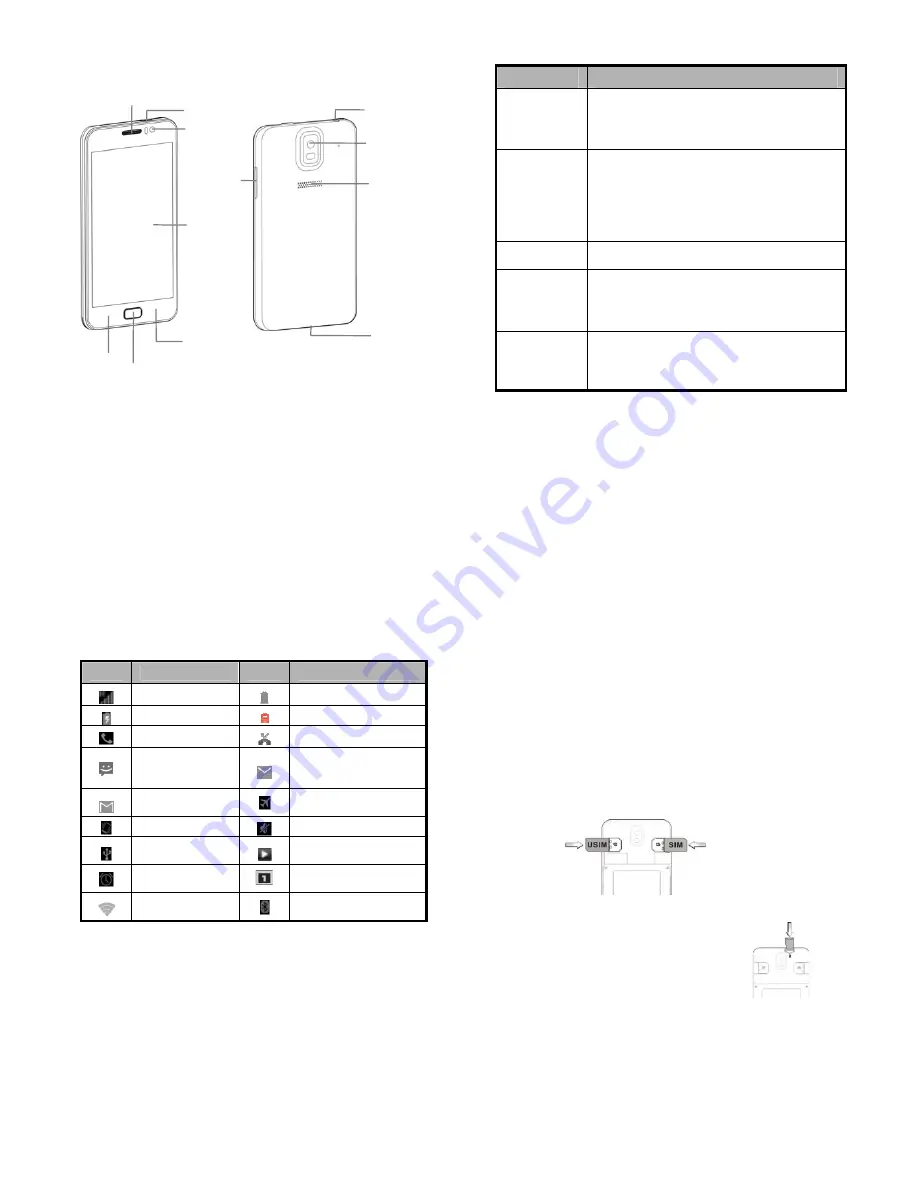
-
3
-
第
3
页
Power key
Front
Side keys
Touch
Back
k
Home key
Menu
k
Headset
Camer
Speak
er
USB
t
Earpiec
Getting to know your phone
-4-
Descriptions of Keys
Keys
Functions
Power key
Press it to turn on/off the display.
Long press it to open a menu with options
for Airplane mode, for Silent mode, and for
powering off the phone
Home key
Touch it to open the home screen. If you’re
viewing the left or right extended home
screen, Touch it to open the central home
screen.
Touch & hold the key to open the most
recently used applications screen.
Menu key
Touch it to open a menu with items that
affect the current screen or application.
Back key
Touch it to open the previous screen you
were working in.
If the onscreen keyboard is open, Touch it
to close the keyboard.
Volume keys
Adjust the volume. Long press the UP key to
adjust to the maximum volume, and long
press the DOWN key to adjust to the silence
mode.
-
5
-
第
5
页
Onscreen icons
Icons
Descriptions
Icons
Descriptions
Signal strength
Full battery
Charging
Low battery
In a call
Missed calls
You have an
unread
message.
You have an unread
E-mail.
You have an
unread G-mail.
Airplane mode
Vibration mode
Silent mode
Connected to a
PC
Music playing
Alarm clock on
New calendar
reminder
Wi-Fi function
on
Bluetooth
®
function is
on
-6-
Before getting started
Inserting and removing the USIM/SIM
Insert the USIM/SIM card as follows:
1.
Switch off your phone and disconnect any external power.
2.
Remove the back cover.
3.
Hold your USIM/SIM on the cut corner, and slide it face down
into the card holder.
4.
Replace the back cover.
Inserting a memory card
1.
Remove the back cover.
2.
Push tightly until the card is installed in
the correct position and replace the
back cover.








