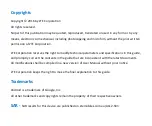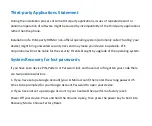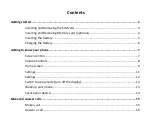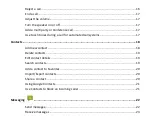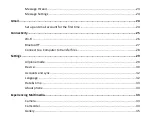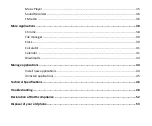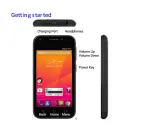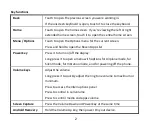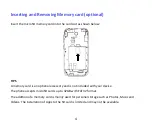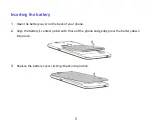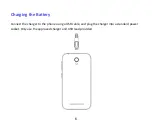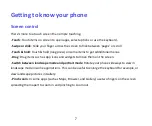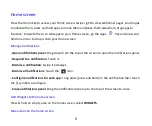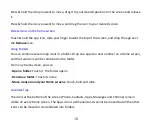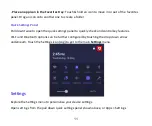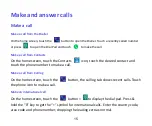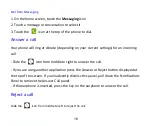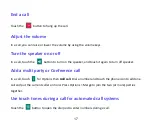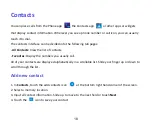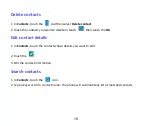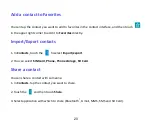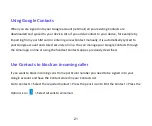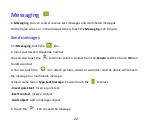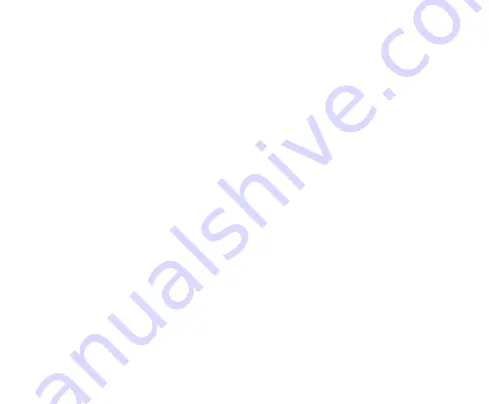
7
Getting to know your phone
Screen control
There’s more to a touch screen than simple touching:
- Touch
: Touch items on screen to open apps, select options or use the keyboard.
- Swipe or slide
: Slide your finger across the screen to flick between ‘pages’ or scroll
- Touch & hold
: Touch & hold (long press) on some items to get addiditonal menus.
- Drag
: Drag items such as App icons and widgets to move them on the screen.
- Switch between landscape mode and portrait mode
: Rotate your phone sideways to view in
landscape mode in some applications. This can be useful to enlarge the keyboard for example, or
view landscape pictures in Gallery.
- Pinch zoom
: In some apps (such as Maps, Browser, and Gallery) use two fingers on the screen
spreading them apart to zoom in and pinching to zoom out.
Содержание Telstra 4GX Smart A112
Страница 1: ...Telstra 4GX Smart A112 User Guide Ver 1 0 July 2016 ...
Страница 8: ...1 Getting started ...