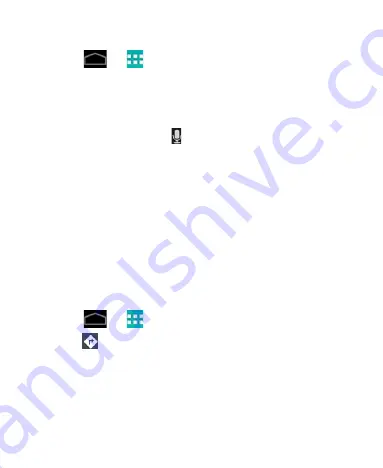
77
Searching for a Location
1. Select
>
> Maps
.
2. Enter details in the search box at the top. As you enter
information, suggestions from your previous searches and
popular searches appear in a list. Touch a suggestion to
search for it.
TIP:
You can also touch beside the search box to use
voice search.
3. Touch ENTER on the keyboard. Markers with letter labels
indicating search results appear on the map.
4. Touch a marker to open a balloon that contains a label with
summary information about the location.
5. Touch the balloon to open a screen with more information, as
well as options for obtaining directions and more.
Getting Directions to Your Destination
Maps can provide directions for travel by foot, public transport, or
car.
1. Select
>
>
Maps
.
2. Touch
at the top.
3. Enter a start and end point and select the mode of transport
(car, public transport, or walking). If you have enabled My
Location, this will appear in the start point field by default.
4. Touch
GET DIRECTIONS
. The directions to your destination
are marked on the map. Touch the left or right arrow to see the
direction step by step. You can also touch
DIRECTIONS LIST
Содержание Telstra 4G
Страница 1: ...1 Telstra 4G Tablet User Manual ...
Страница 5: ...5 Getting Started Your Device at a Glance ...
Страница 83: ...83 Touch to open the camera extended settings ...
Страница 84: ...84 ...
Страница 94: ...94 NOTE These options may not be available for certain automatically created playlists such as Recently added ...






























