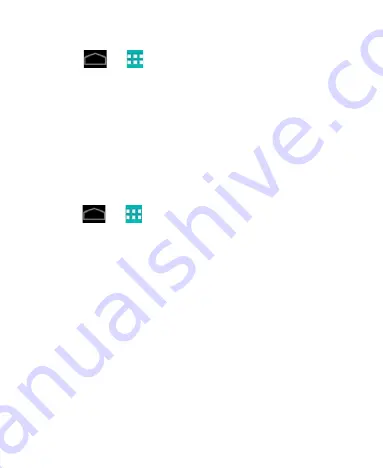
17
Changing Screen Brightness
1. Touch
>
>
Settings
>
Display
>
Brightness
.
2. Tick the
Automatic brightness
box to make the tablet adjust
the screen brightness automatically, or clear the tick box to
adjust the brightness manually.
3. Touch
OK
.
Protect Your Tablet With Screen Locks
You can protect your tablet by creating a screen lock. The tablet
supports long press, face recognition, pattern, a numeric PIN or
password to unlock the screen and keys.
1.
Touch
>
> Settings > Security > Screen lock
2. Select from
None, Long Press
,
Face Unlock
,
Pattern
,
PIN
or
Password
.
•
If you touch
Pattern
, you’re guided to create a pattern you
must draw to unlock the screen. The first time you do this, a
short tutorial about creating an unlock pattern appears.
Then you’re prompted to draw and redraw your own
pattern.
•
If you touch PIN or Password, you’re prompted to set a
numeric PIN or a password you must enter to unlock your
screen.
•
If you select Face Unlock you are guided through the face
recognition application to lock and unlock your handset.
The next time you turn on your tablet or wake up the screen, you
must long press, draw your unlock pattern or use your face, PIN or
password to unlock it.
Содержание Telstra 4G
Страница 1: ...1 Telstra 4G Tablet User Manual ...
Страница 5: ...5 Getting Started Your Device at a Glance ...
Страница 83: ...83 Touch to open the camera extended settings ...
Страница 84: ...84 ...
Страница 94: ...94 NOTE These options may not be available for certain automatically created playlists such as Recently added ...






























