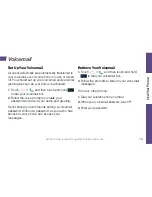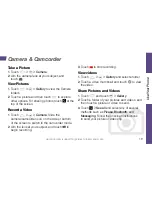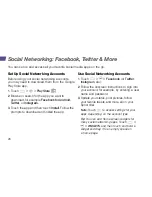18
4.
Touch
Exchange
.
5.
When prompted to provide additional detailed
information, scroll down the screen and touch
Next
.
6.
Enter a
Domain\Username
,
Password
, and
Server
information.
7.
Read the onscreen activation disclaimer and, if
prompted, touch
Next
.
Note:
If the server requires remote control over
some of your phone’s security features, touch
OK
to allow it.
8.
Configure your
Inbox checking frequency
,
Days to sync
(days to synchronize between your
phone and server), and activate any other email
settings, and then touch
Next
.
Note:
If a screen displays showing the security
operations that the server may do remotely to your
phone, touch
Activate
to allow these operations
from the server through the Email application as a
device administrator.
9.
Identify your new account with a unique name
and then touch
Next.
Access Email Messages
1.
Touch
> >
or
Gmail
.
•
If necessary, touch the selection arrow (
)
and touch the email account you want to use.
2.
From the inbox, touch the message you want
to view.
Send an Email Message
1.
Touch
> >
or
Gmail
.
2.
If necessary, touch the selection arrow (
)
and touch the email account you want to use.
3.
Touch
.
4.
Enter an email address in the
To
field.
5.
Enter a subject and a message.
•
To add attachments, touch
>
Attach file
and
select an attachment. For
Gmail
, touch
>
Attach picture
or
Attach video
to add pictures
or videos as attachments.
6.
Touch
.
Camera & Camcorder
Содержание Sprint Vital
Страница 1: ...Get Started All you need to know to get going ...
Страница 39: ......
Страница 40: ...Printed in China 079584505395 ...