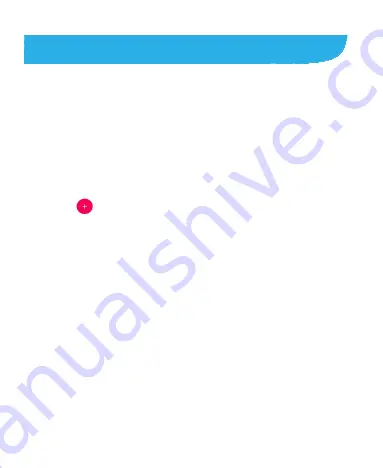
62
Contacts
You can add contacts on your phone and synchronize them with the
contacts in your Google account or other accounts that support
contact syncing.
To see your contacts, swipe up on the home screen and touch
Contacts
.
Adding a New Contact
1.
Swipe up on the home screen and touch
Contacts
.
2.
Touch
to add a new contact.
3.
Touch the account field above the name field to choose where to
save the contact. If a sync account is selected, the contacts will be
synced automatically with your account online.
4.
Enter the contact name, phone numbers, email addresses, and
other information. Touch
More fields
if necessary.
5.
Touch
SAVE
to save the contact.
Importing, Exporting, and Sharing
Contacts
You can import/export contacts from/to your nano-SIM card, the
phone storage or an installed microSDHC card. This is especially useful
when you need to transfer contacts between different devices. You can
also quickly share contacts using Messages, Gmail,
Bluetooth
and Files.
Содержание Quest 5
Страница 1: ...Z3351S User Manual ...
Страница 10: ...10 Flash Headset jack Back camera Charging micro USB jack ...
Страница 13: ...13 2 Install the nano SIM card and the microSDHC card as shown nano SIM card microSDHC card ...
Страница 58: ...58 2 Touch the More options icon ...
Страница 59: ...59 3 Touch Settings ...
Страница 60: ...60 4 Touch Accessibility ...
Страница 61: ...61 5 Switch on Hearing aids to turn on hearing aid compatibility ...






























