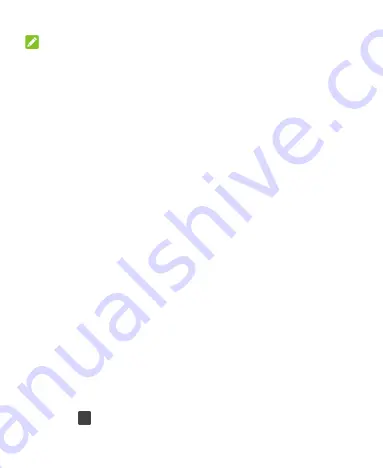
24
NOTE:
Remember the pattern, PIN or password you set. Otherwise, you will
have to contact the customer service to upgrade the phone
software.
Protecting Your Phone With Screen
Pinning
You can use the screen pinning feature to keep an app in view, so
others cannot switch to other apps or access your personal
information.
Turn On Screen Pinning
1.
Swipe up on the home screen and touch
Settings > Security &
location > Advanced > Screen pinning
.
2.
Touch the
On/Off
switch.
3.
Touch
YES
.
4.
To add security for unpinning, switch on
Lock device when
unpinning
and set up a screen lock as prompted, or switch on
Ask for unlock pattern/PIN/password before unpinning
if
you’ve set a screen lock already.
Pin a Screen
1.
Ensure that screen pinning is turned on.
2.
Open the app you want to keep in view.
3.
Touch
.
Содержание Quest 5
Страница 1: ...Z3351S User Manual ...
Страница 10: ...10 Flash Headset jack Back camera Charging micro USB jack ...
Страница 13: ...13 2 Install the nano SIM card and the microSDHC card as shown nano SIM card microSDHC card ...
Страница 58: ...58 2 Touch the More options icon ...
Страница 59: ...59 3 Touch Settings ...
Страница 60: ...60 4 Touch Accessibility ...
Страница 61: ...61 5 Switch on Hearing aids to turn on hearing aid compatibility ...






























