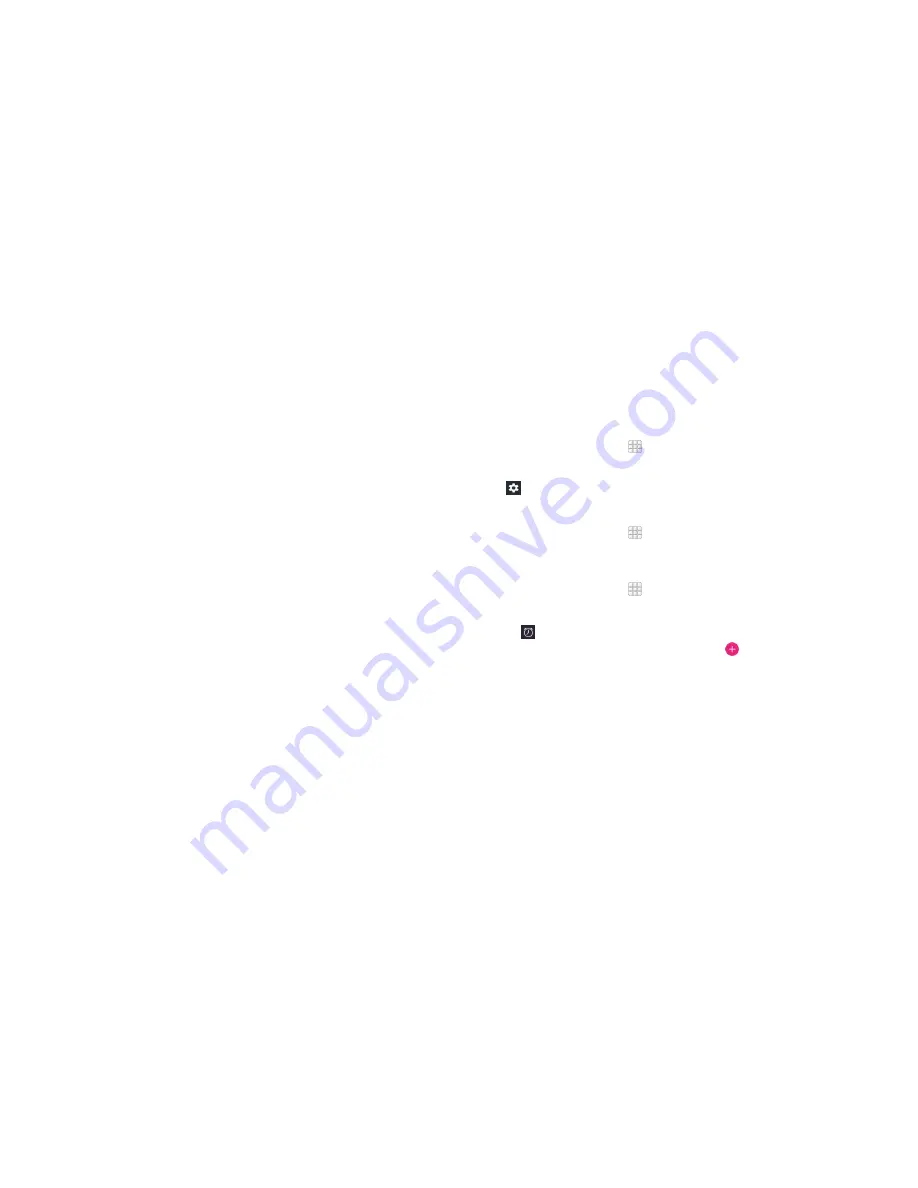
78
79
Creating a Google Wallet account
You must set up a Google Wallet account to purchase items from the
Play Store .
Choose one of the following:
• On your computer, go to
wallet.google.com
to create a Google Wallet
account .
• The first time you use your phone to buy an item from Google Play Store,
you’re prompted to enter your billing information to set up a Google Wallet
account .
Warning!
When you’ve used Google Wallet once to purchase items from the
Play Store, the phone remembers your password so you don’t need to enter it
the next time . For this reason, you should secure your phone to prevent others
from using it without your permission .
GOOGLE APPLICATIONS
Applications
Backup & Restore
From the home screen, tap >
Backup & Restore
. You can back up your
user data, such as contacts and messages, and installed applications to the
memory card regularly . If the data gets lost, restore it from the memory card .
Tap
>
Help
to view detailed guide .
Calculator
From the home screen, tap >
Calculator
to use the phone’s convenient
built-in calculator for some basic as well as advanced mathematical equations .
Clock
From the home screen, tap >
Clock
to use a series of timing tools .
Setting a new alarm
1 . Tap
in the
Clock
app .
2 . Tap an existing alarm to configure it, or tap
at the bottom of the screen
to create a new alarm .
3 . Set up the alarm options, such as time, repeat, and alarm sound .
4 . Tap
SAVE
to save and exit .
Note:
To enable or disable existing alarms directly, just slide the switch .
APPLICATIONS
Содержание Overture 2
Страница 1: ...ZTE Overture 2 User Guide ...
Страница 58: ...112 NOTES Notes ...






























