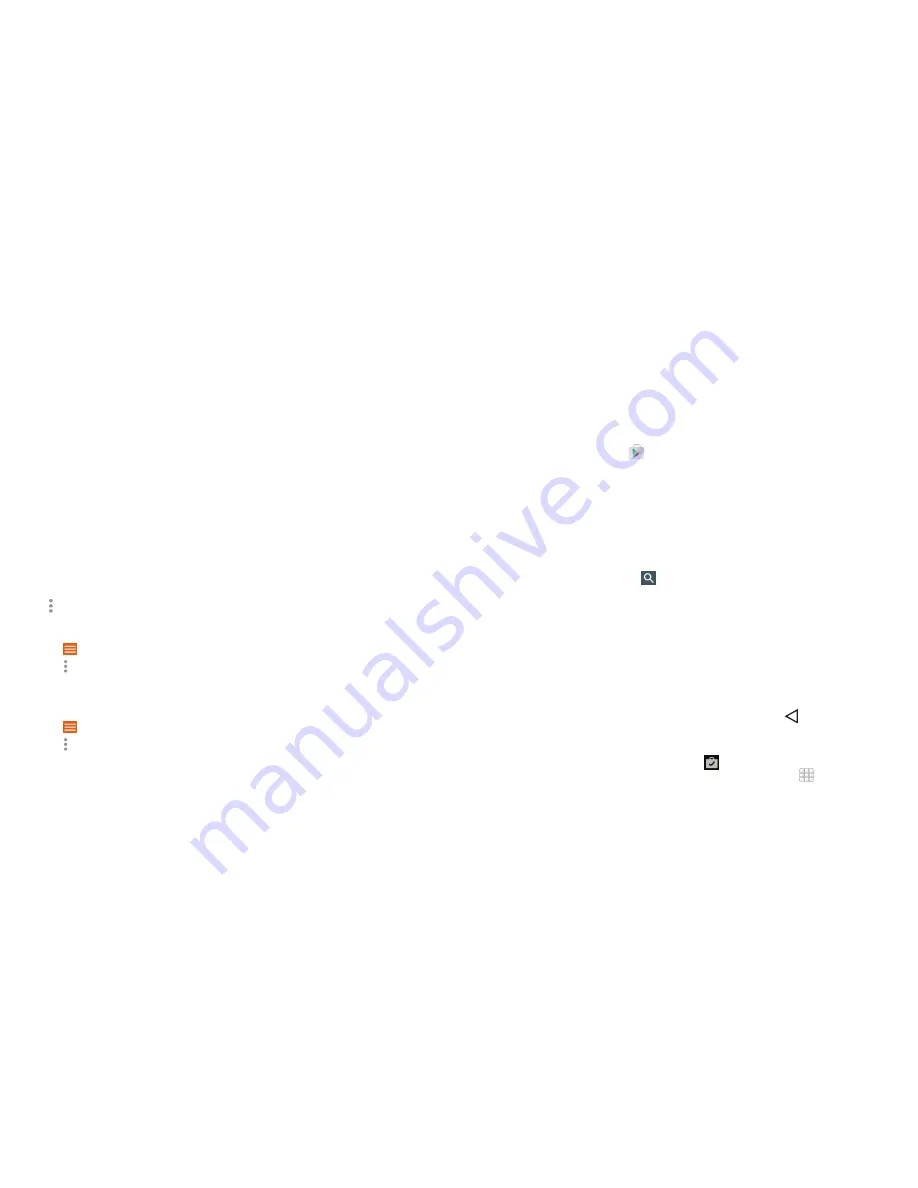
76
77
You can still control the music when you are not in the playback screen .
• In the music library of the
Play Music
app, tap the summary information at
the bottom of the screen to restore the playback screen .
• In other apps, swipe down the notification panel. Tap the song title to
restore the playback screen, pause/resume playback, or skip to the next/
previous song .
• When the screen is locked, the song information, album cover, and
playback controls are displayed on the top of the screen . You can pause/
resume playback or skip songs .
Managing playlists
Create playlists to organize your music files into sets of songs so that you can
play the songs you like in the order you prefer .
Creating a playlist or adding a song to a playlist
Tap next to the song and select
Add to playlist
.
Removing songs from a playlist
1 . Tap
>
Playlists
and select a playlist .
2 . Tap next to the song .
3 . Tap
Remove from playlist
.
Deleting a playlist
1 . Tap
>
Playlists
in the
Play Music
app and select a playlist .
2 . Tap next to the playlist you want to delete .
3 . Tap
Delete
>
OK
.
GOOGLE APPLICATIONS
Note:
Certain automatically created playlists such as
Last added
cannot
be deleted .
Google Play Store
From the home screen, tap
. You can buy or rent music, books, movies,
apps, and download them to your phone .
Note:
The content you can access in Google Play Store depends on your
region and your service provider .
Browsing and searching for apps
You can browse apps by category . Tap a top-level category, such as
GAMES
,
and tap the app from any subcategory .
You can also search for apps using an app’s name or description or the
developer’s name . Simply tap
and enter the search terms .
Downloading and installing apps
When you find the app you are interested in, tap it to open its details screen
where more information about the app is displayed .
1 . Tap
INSTALL
(free apps) or the
price
(paid apps) . If the app is not free,
you need to sign in to your Google Wallet account and select a payment
method .
Caution:
Once installed, some apps can access many functions or a
significant amount of your personal data . The Play Store will show you what
the app can access . Tap
ACCEPT
to proceed, or press to cancel .
2 . Wait for the app to be downloaded and installed automatically . Payment
needs to be authorized before paid apps start downloading .
The app is successfully installed when the icon appears in the status bar .
Open the app from this notification or by locating it in
Apps
.
GOOGLE APPLICATIONS
Содержание Overture 2
Страница 1: ...ZTE Overture 2 User Guide ...
Страница 58: ...112 NOTES Notes ...






























