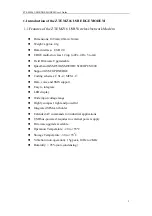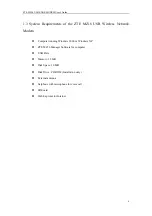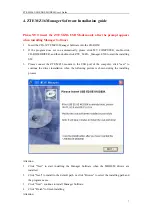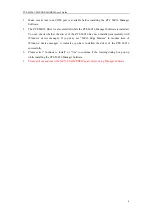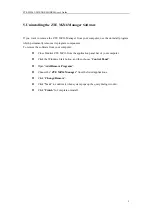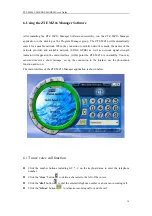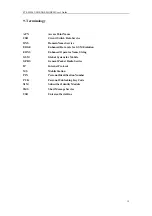ZTE MZ16 USB EDGE MODEM User’s Guide
13
6.6 To create or delete a connection profile with Connection Wizard
Click the “
Connect Wizard
” button
to pop up the “Connect Wizard” dialog window. Here
you may create or delete a connection profile which defines how your connections will be made.
z
Click the “
New
” button to create a connection profile.
1.
Enter a unique name for this connection profile.
2.
Enter the APN (Access Point Name) and phone number for this connection. This
information will be supplied by your network provider.
3.
If your network provider has supplied you with a User Name and Password, type the
information in the spaces provided.
4.
Choose an option for the connection IP address, as instructed by your network provider:
Auto Get IP
: click if your network provider will assign IP addresses dynamically each
time you open the connection.
Use Following IP
: click if your network provider has assigned you an IP address that will
be used every time you open this Connection. Type the IP address in the text box.
5.
Choose an option for the DNS server, as instructed by your network provider:
Auto Detect DNS
: Click if your network provider will assign name server IP addresses
dynamically each time you open the connection.
Use Following DNS
: Click if your network provider has assigned you one or more DNS
server IP addresses to use when you open this Connection. Type each server address in its
corresponding text box. Typically the First DNS server is queried at first, and the Second
DNS server is only used if the First DNS server is unavailable or cannot translate the URL.
Note
: A DNS (Domain Name Service) server is a computer that maintains a database of
locations on the Internet. Name servers translate a URL you type into its corresponding IP
address, so the Web site's content can be found and displayed.
6.
Click the “
Confirm
” button to save it. You may see the created connection profile in the
connection profile drop-down box in the main interface
z
Choose a connection profile except the two built-in connection profiles in the “Dial
Connect” drop-down box and click the “
Delete
” button to delete the selected connection
profile.
Note
: There are two built-in connection profiles for CSD and EDGE in the connection profile
drop-down box in the main interface. You may modify your own created settings in the
“Connect Wizard” dialog window.