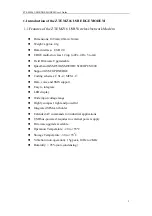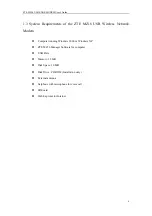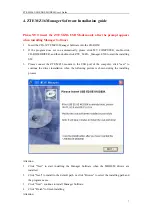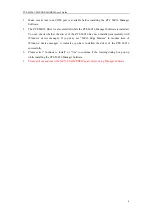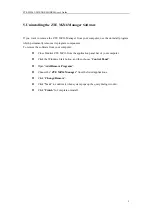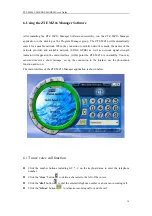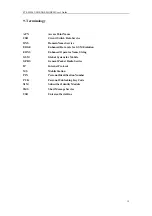ZTE MZ16 USB EDGE MODEM User’s Guide
11
6.2 To Use SMS Function
z
Click the “
new SMS
” Button
to create a new short message in the “Send SMS”
dialog window. After editing the content of the short message and recipient’s
telephone number, click the “
Send
” button to send the short message.
z
Click the “
SMS
” button
to pop up the “SMS” dialog window. Here you may
view received SMS in “inbox” and sent SMS in “outbox”. You may also perform the
following operations on the selected SMS in inbox and outbox: delete, reply,
transmit and call back (if your ZTE MZ16 support this feature). At one time you
may create a new short message, set SMS center’s number and view the capacity
and occupied space of the short messages for the SIM card.
Note
:
1.
You may select the recipient’s telephone number from your phone book for a short message.
2.
You may edit and send the long message up to 480 characters.
6.3 To use phone book function
Click the “phone book” button
to pop up the “phone book” dialog window. Here you may
view phone book entries saved in both SIM card and computer. At one time you may add a new
record to the phonebook and send a short message to the telephone number in the selected phone
book entry. Of course, you may also delete, modify and call (if your ZTE MZ16 supports this
feature) the current phone book entry.
6.4 To use call Record function
Click the "
Call Record
" button
to pop up the "phone Record" dialog window. Here you
may view missed calls, received calls, last dialed calls. At the same time you may make a call
and send a short message to the telephone number of the selected call record.