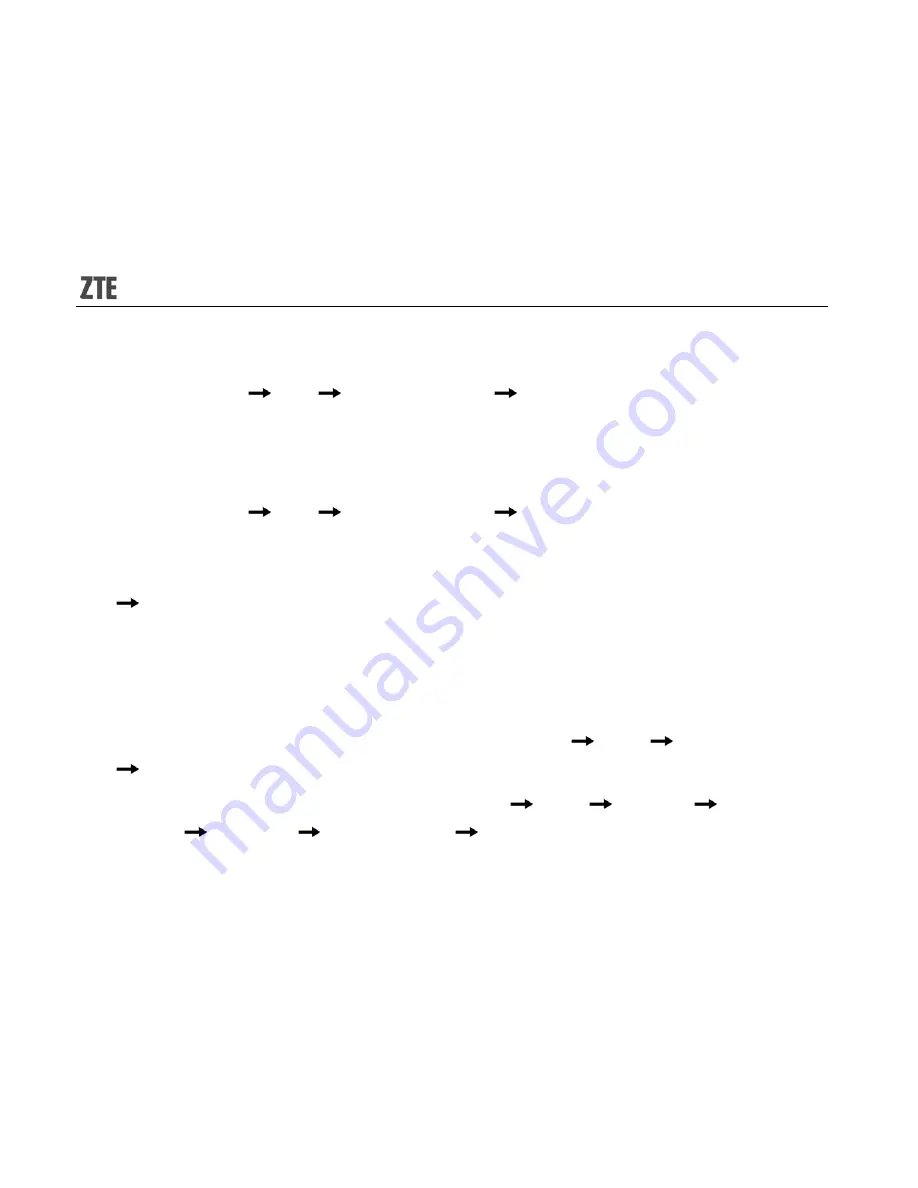
22
select ‘MTS’.(make sure to select the network as you did in Network Settings.)
z
Press ‘Options’
‘Edit’
‘Advance settings’
‘Outgoing server’, and set ‘Outgoing
port’ as ‘25’, set ‘Security’ as ‘StartTLS’, set ‘Authentication’ as ‘On’.Press ‘Edit’ to enter
‘Authentication’ and then set ‘Use POP3/IMAP’ as ‘Yes’ or ‘No’. When setting as ‘No’,
you could input your User name and Password.
z
Press ‘Options’
‘Edit’
‘Advance settings’
‘Incoming server’, set ‘Incoming port’
as ‘995’, and set ‘Security’ as ‘SSL/TLS’.
4.
Return to ‘Email accounts’, select the newly created account, and press ‘Options’
‘Activate’.
5.
After settings, you should be able to send/receive mails.
Network Settings
1.
Select MTS/SIM WAP account: enter the menu ‘Services’
‘WAP’
‘Settings’
‘select card’, select ‘MTS/SIM’. The default is to select MTS.
2.
Activate MTS/SIM WAP account: select ‘Services’
‘WAP’
‘Settings’
‘Edit
account’
‘MTS/SIM’
‘Select account’
‘Activate account’.
3.
To use Email, user can also choose Service Wap Setting Edit account MTS MTS_Internet.



























