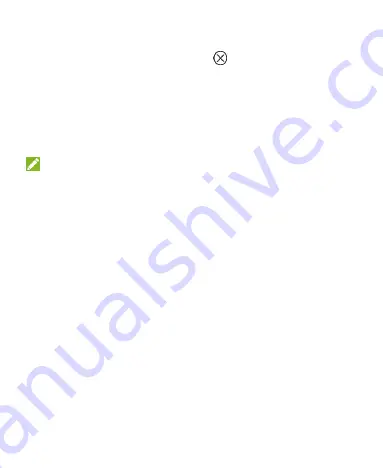
36
To remove a notification, swipe it left or right.
To remove all notifications, touch
in the top right corner.
Touch and hold a notification and then touch
App info
to
identify the application that created it. To turn off notifications
from that application if needed, uncheck
Show notifications
in the App info screen.
Most apps that send notifications, such as Gmail, have
notification settings that you can adjust.
NOTE:
If you turn off notifications for an app, you may miss its important
alerts and updates. The notifications of some apps cannot be
turned off.
Use Control Switches
The Control Switches in the notification panel make it convenient
to view or change the most common settings for your MF97G.
Open the notification panel and you can find the following Control
Switches on the top of the screen. Slide left or right to find all
switches.
Projector:
Touch to turn on or off the projector.
Projector Brightness:
Touch to adjust projection brightness.
HDMI:
When it is highlighted, you can project contents via an
HDMI cable after connecting MF97G to an HDMI source such
as a laptop or TV STB (Set Top Box).
Miracast:
Touch to turn on or off Miracast.
Connect to USB stick:
When it is highlighted, you can






























