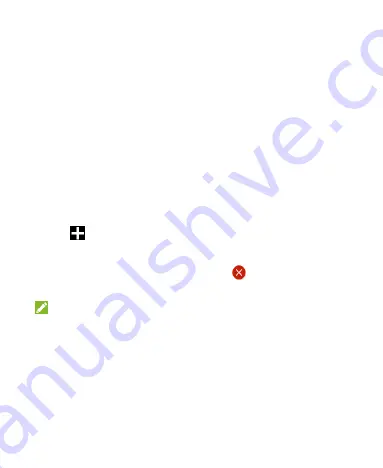
25
Navigate the Home Screen
Your home screen comes with a series of tabs.
Touch a tab to access the items in it.
Touch the
APPS
tab to find all your applications.
Touch other tabs to find application shortcuts, folders and
widgets.
With widgets, you can manage some important functions of
your MF97G right from the home screen.
Personalize the Home Screen
To add a tab:
Touch
to add a new tab in the home screen.
To edit a tab:
Touch and hold the tab and then touch
to delete the tab and
all items in it, or touch the tab name to enter a new tab name.
NOTE:
Some tabs, such as the
APPS
tab and the
HOME
tab, are
pre-configured and cannot be edited.
To add an application shortcut:
1.
Touch and hold an application icon in the
APPS
tab or any
shortcut in any other tab.
2.
Drag the item to the name of the tab that you want to put the
item in. The screen will display the content in that tab.
















































