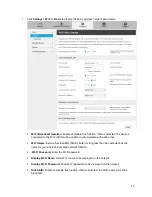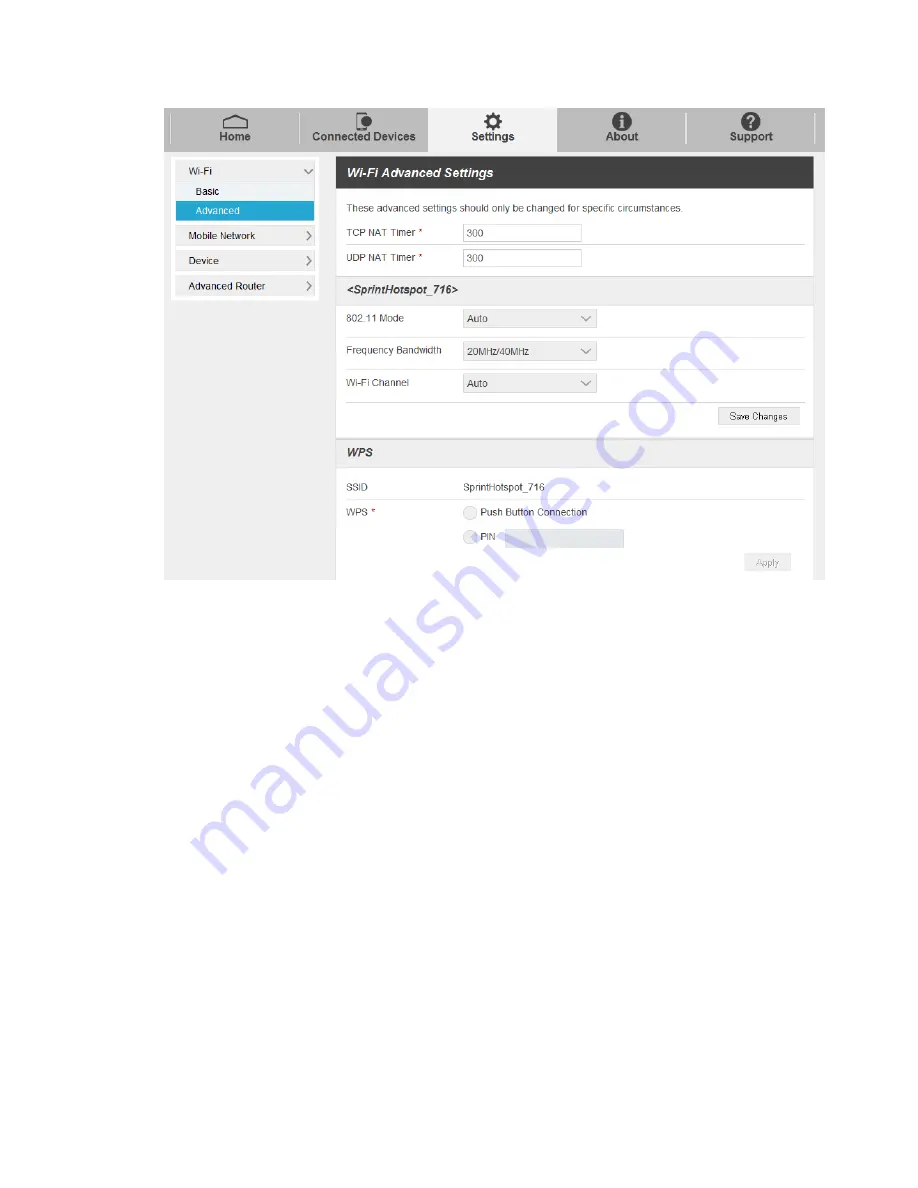
17
TCP NAT Timer:
Set TCP NAT time.
UDP NAT Timer:
Set UDP NAT time.
802.11 Mode:
Select an 802.11 mode from the drop-down list.
Frequency Bandwidth:
Select a frequency bandwidth from the drop-down list.
Wi-Fi Channel:
Select a Wi-Fi channel from the drop-down list.
2. Click
Save Changes
to save your settings.
WPS Settings
You can enable Wi-Fi Protected Setup (WPS) by PIN (PIN Code) or PBC (push-button) mode on this
page. If your client device supports WPS, there
’s no need to enter password manually when WPS is
available.
●
SSID:
Select the wireless network name that you want to connect to.
●
PIN:
Enter the PIN that is generated by wireless access client.
●
Push Button Connection
:
To set up a Push Button Connection:
1. Select the PBC mode in the client WPS UI.
2. Select
Push Button Connection
mode in the WPS page of your hotspot and click
Apply
.