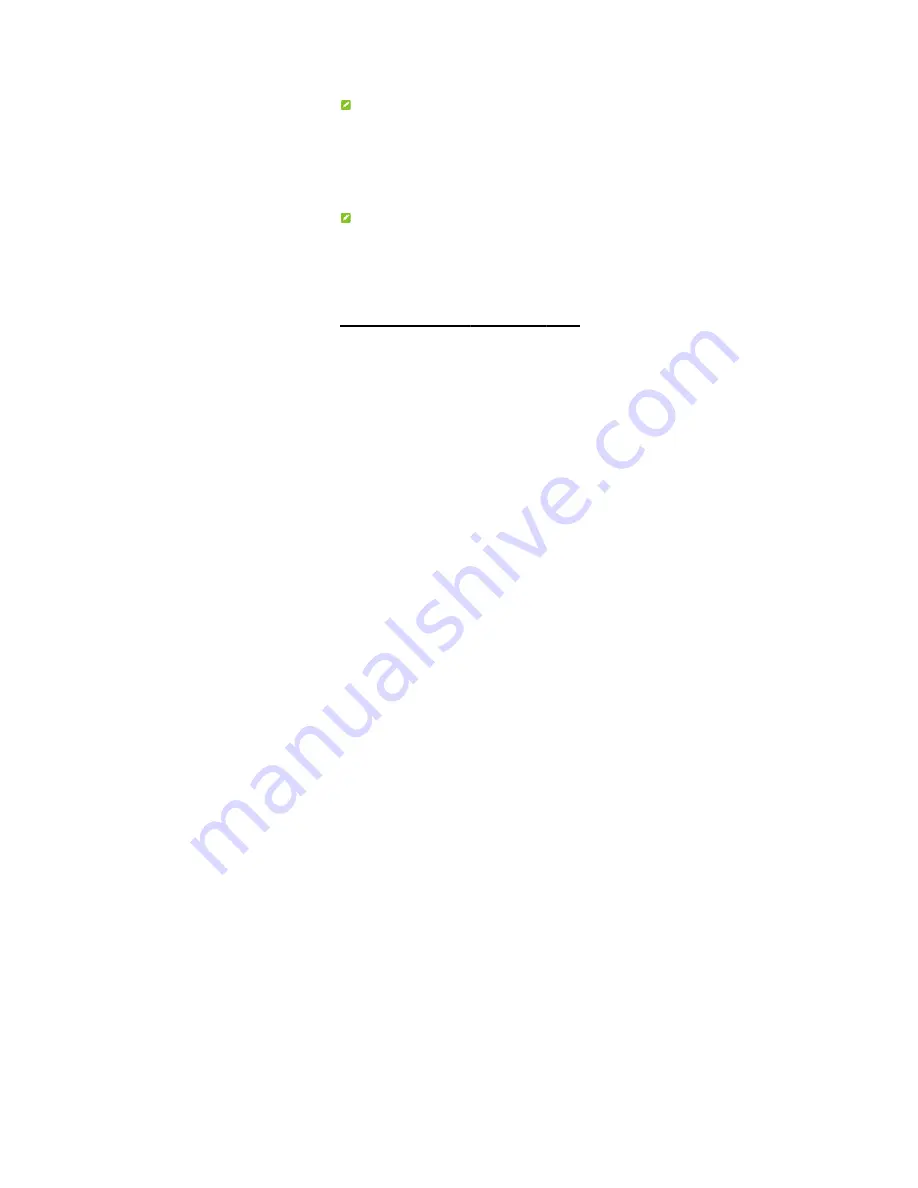
Using Wi-F
1. Supply powe
or using othe
2. Ensure that
enabled Wi-
NOTE
:
Refer to your
details on how
computer, you
address autom
3. Select the
Connect
.
4. Enter the Wi
NOTE
:
Refer to the c
Password
to g
5. Wait until t
successfully
Getting t
Passwor
You can view
SSID and pass
8
Fi
er to your device by
er accessories.
t your computer or
Fi, and search for av
Wi-Fi-enabled clien
w to search for wirele
need to set your
atically.
Wi-Fi name (SSID)
i-Fi password if nece
chapter
Getting to
get the default Wi-Fi S
he client device is
.
to Know the
rd
the label on the dev
sword.
connecting to your c
r other client devic
vailable wireless netw
nt device manual fo
ess networks. If yo
computer to obtai
) of your device, a
essary, and click
OK
.
Know the Wi-Fi SS
SSID and password.
connected to you
e Wi-Fi SSID
vice to get the defa
computer
es have
works.
or further
ou use a
n an IP
and click
SID and
r device
D and
ult Wi-Fi
Содержание MF79S
Страница 1: ...1 MF79S Quick Start Guide ZTE CORPORATION ZTE Plaza Keji Road South Shenzhen China ...
Страница 6: ...6 3 Install a microSDHC card to the microSDHC card slot 4 Close the front cover ...
Страница 19: ...19 Getting More Help You can get help by Sending an email to mobile zte com cn Visiting www ztedevice com ...





































