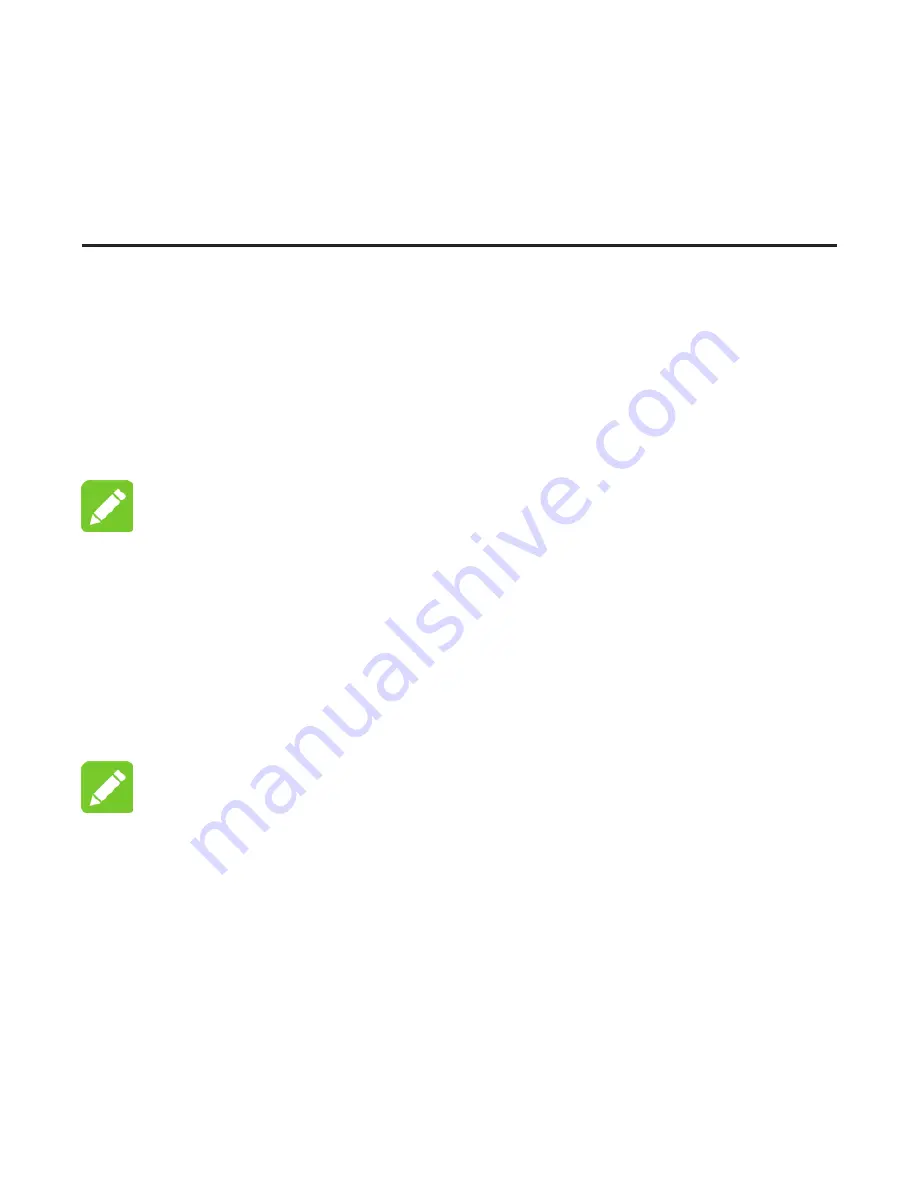
Logging in to the Mobile Hotspot
Configuration Page
1. Make sure the connection between your device and the
client device is correct.
2. Launch the Internet browser and enter
http://192.168.0.1
or
http:// mifi.orange.cm
in the
address bar.
NOTE:
It is recommended that you use IE (7.0 or later), Firefox
(15.0 or later), Opera (10.0 or later), Safari (4.0 or later), or
Google Chrome (10.0 or later).
3. Enter the password to log in to the Mobile Hotspot
configuration page.
NOTE:
The default password is
admin
.
12
Содержание MF65M
Страница 1: ...MF65M Quick Start Guide Configuration page http mifi orange cm Password admin ...
Страница 2: ......
Страница 8: ...3 Install the microSDHC card if necessary Installing Your Device 6 ...
Страница 9: ...4 Install the battery 5 Close the back cover Installing Your Device 7 ...
Страница 19: ...3 Right click Wireless Network Connection and select Properties Configuring Your PC 17 ...
Страница 20: ...4 Select Internet Protocol Version 4 TCP IPv4 and click Properties Configuring Your PC 18 ...





























