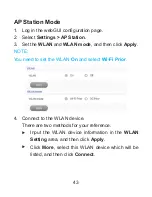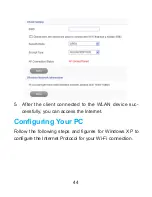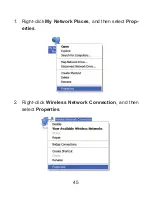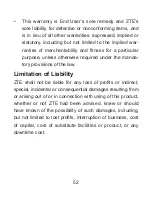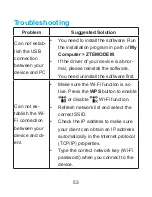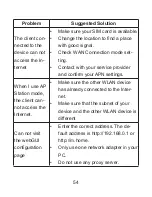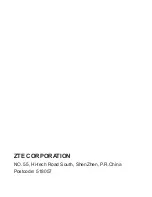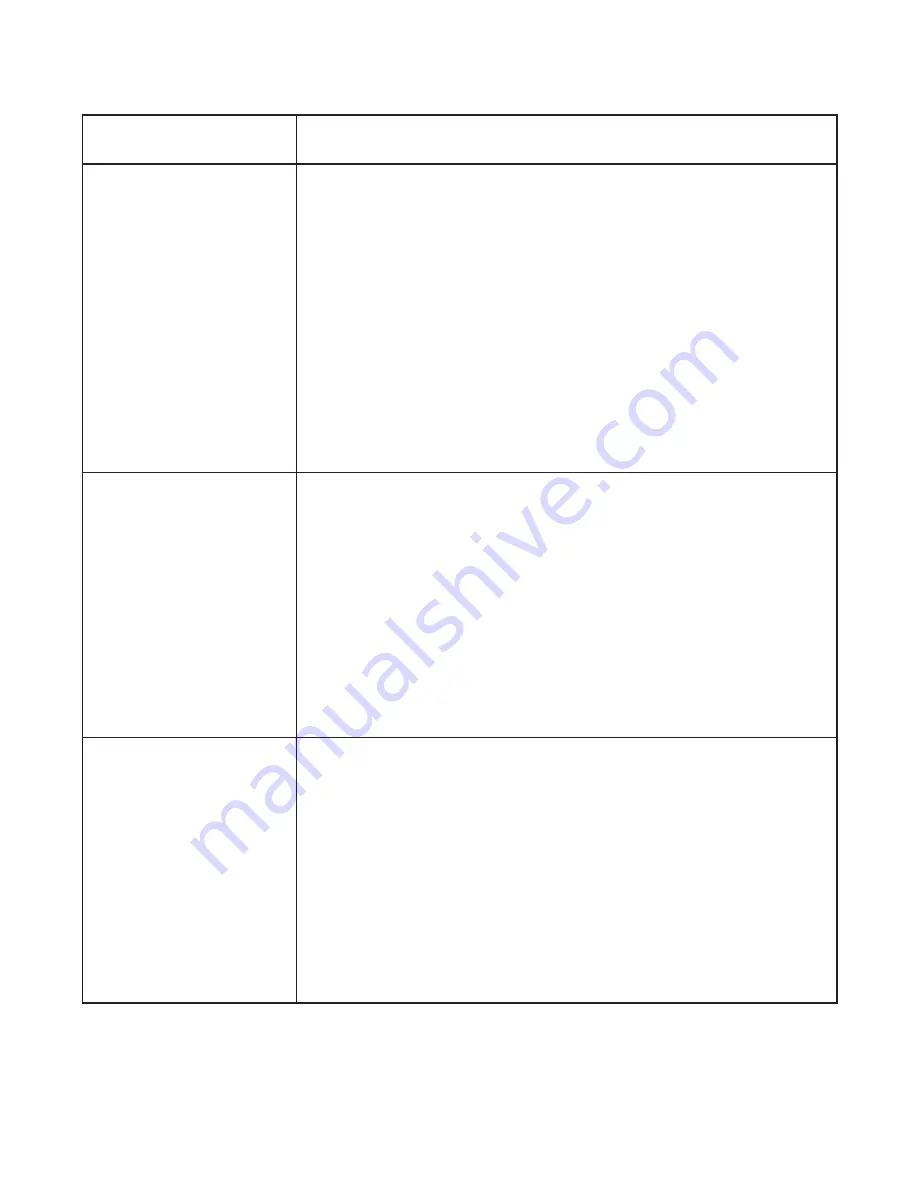
54
Problem
Suggested Solution
The client con-
nected to the
device can not
access the In-
ternet
• Make sure your SIM card is available.
• Change the location to find a place
with good signal.
• Check WAN Connection mode set
-
ting.
• Contact with your service provider
and confirm your APN settings.
When I use AP
Station mode,
the client can-
not access the
Internet.
• Make sure the other WLAN device
has already connected to the Inter-
net.
• Make sure that the subnet of your
device and the other WLAN device is
different
Can not visit
the webGUI
configuration
page
• Enter the correct address. The de
-
fault address is http://192.168.0.1 or
http://m.home.
• Only use one network adapter in your
PC.
• Do not use any proxy server.
Содержание MF63
Страница 1: ...1 ZTE MF63 C est parti Faites connaissance avec votre appareil ...
Страница 28: ...28 ZTE CORPORATION N 55 Hi tech Road South ShenZhen République Populaire de Chine Code postal 518057 ...
Страница 29: ...29 ZTE MF63 Let s go Getting started with your device ...
Страница 35: ...35 2 Insert the SIM card 3 Insert the battery ...
Страница 56: ...56 ZTE CORPORATION NO 55 Hi tech Road South ShenZhen P R China Postcode 518057 ...