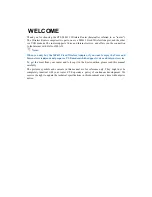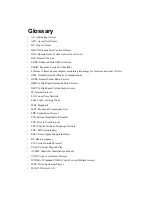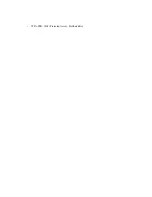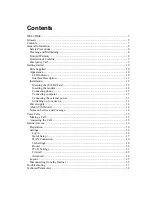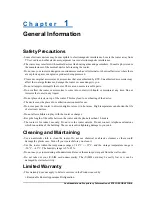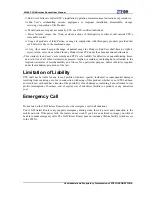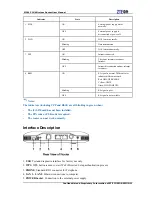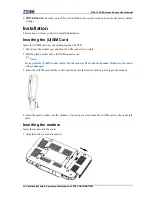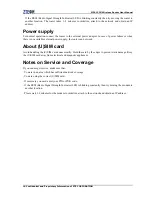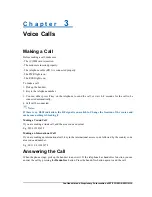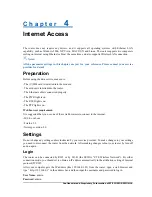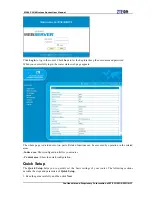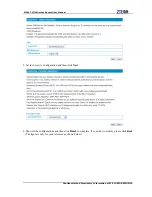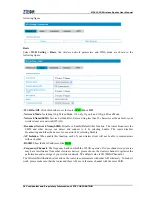MF613 3G Wireless Router User Manual
Confidential and Proprietary Information of ZTE CORPORATION 9
ii. End User’s failure to follow ZTE’s installation, operation or maintenance instructions or procedures.
iii. End User’s mishandling, misuse, negligence, or improper installation, disassemble, storage,
servicing or operation of the Product.
iv. Modifications or repairs not made by ZTE or a ZTE-certified individual.
v. Power failures, surges, fire, flood, accident, actions of third parties or other events outside ZTE’s
reasonable control.
vi. Usage of products of third Parties, or usage in conjunction with third party products provided that
such defects is due to the combined usage.
vii. Any other cause beyond the range of normal usage for Products. End User shall have no right to
reject, return, or receive a refund for any Product from ZTE under the above-mentioned situations.
•
This warranty is end user’s sole remedy and ZTE’s sole liability for defective or nonconforming items,
and is in lieu of all other warranties, expressed, implied or statutory, including but not limited to the
implied warranties of merchantability and fitness for a particular purpose, unless otherwise required
under the mandatory provisions of the law.
Limitation of Liability
ZTE shall not be liable for any loss of profits or indirect, special, incidental or consequential damages
resulting from or arising out of or in connection with using of this product, whether or not ZTE had been
advised, knew or should have known of the possibility of such damages, including, but not limited to lost
profits, interruption of business, cost of capital, cost of substitute facilities or product, or any downtime
cost.
Emergency Call
Do not rely on the 3G Wireless Router to provide emergency call in all situations.
Your 3G Wireless Router only supports emergency dialing when there is power and connection to the
mobile network. If the power fails, the router can not work. If you have no network coverage you will not
be able to make emergency calls. The 3G Wireless Router does not include a lifeline facility (wired access
to the PSTN).
Содержание MF613
Страница 4: ......
Страница 6: ... WPA PSK Wi Fi Protected Access PreShared Key ...