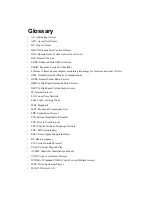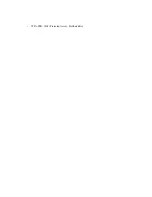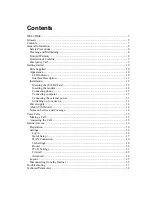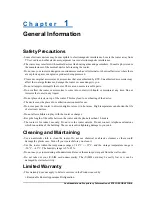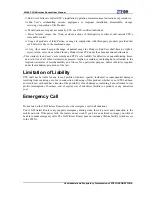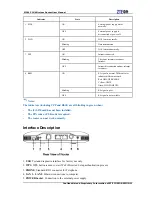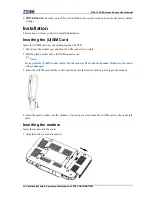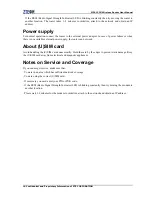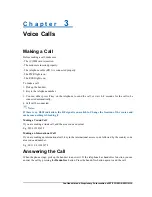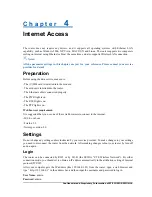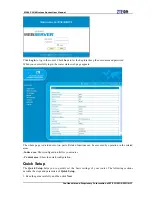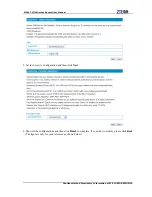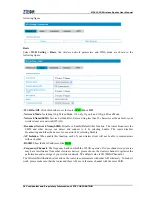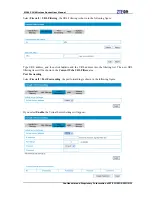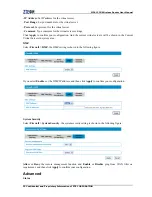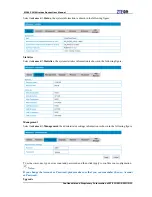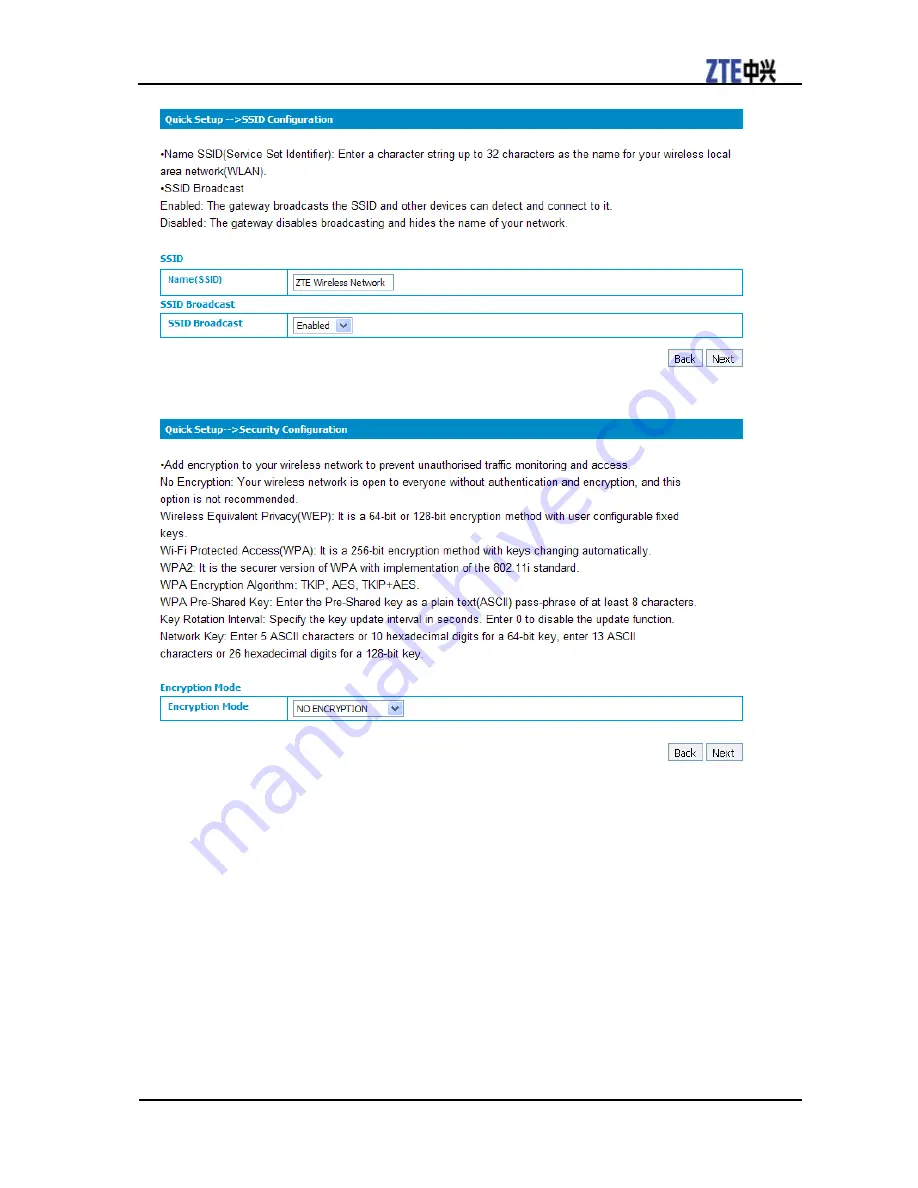
MF613 3G Wireless Router User Manual
Confidential and Proprietary Information of ZTE CORPORATION 19
5. Set the Security Configuration and then click
Next
.
6. Show all the configurations and then click
Finish
to complete. If you want to modify, please click
Back
.
(The figure is only for your reference as shown below).
Содержание MF613
Страница 4: ......
Страница 6: ... WPA PSK Wi Fi Protected Access PreShared Key ...