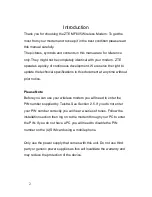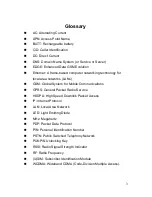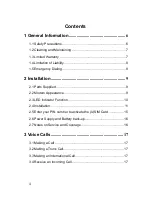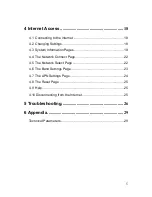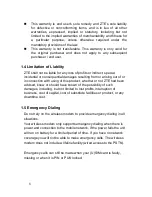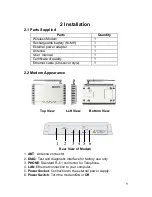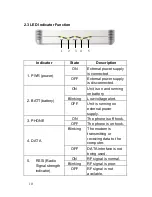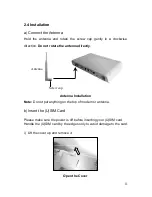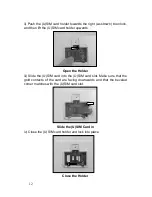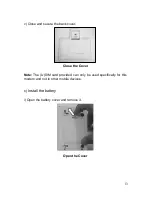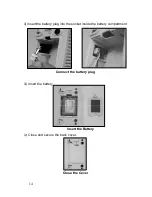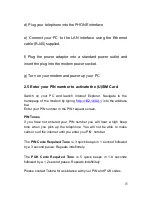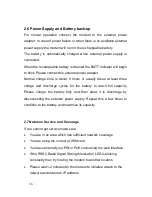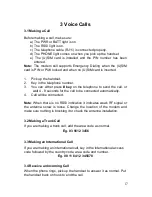2
Introduction
Thank you for choosing the ZTE MF605 Wireless Modem. To get the
most from your modem and to keep it in the best condition please read
this manual carefully.
The pictures, symbols and contents in this manual are for reference
only. They might not be completely identical with your modem. ZTE
operates a policy of continuous development. We reserve the right to
update the technical specifications in this document at any time without
prior notice.
Please Note
Before you can use your wireless modem you will need to enter the
PIN number supplied by Telstra. See Section 2.5. If you do not enter
your PIN number correctly you will hear a series of tones. Follow the
installation section then log on to the modem through your PC to enter
the PIN. If you do not have a PC you will need to disable the PIN
number on the (U)SIM card using a mobile phone.
Only use the power supply that comes with this unit. Do not use third
party or generic power supplies as this will invalidate the warranty and
may reduce the protection of the device.
Содержание MF605
Страница 1: ...1 ZTE MF605 Wireless Modem User Manual ...