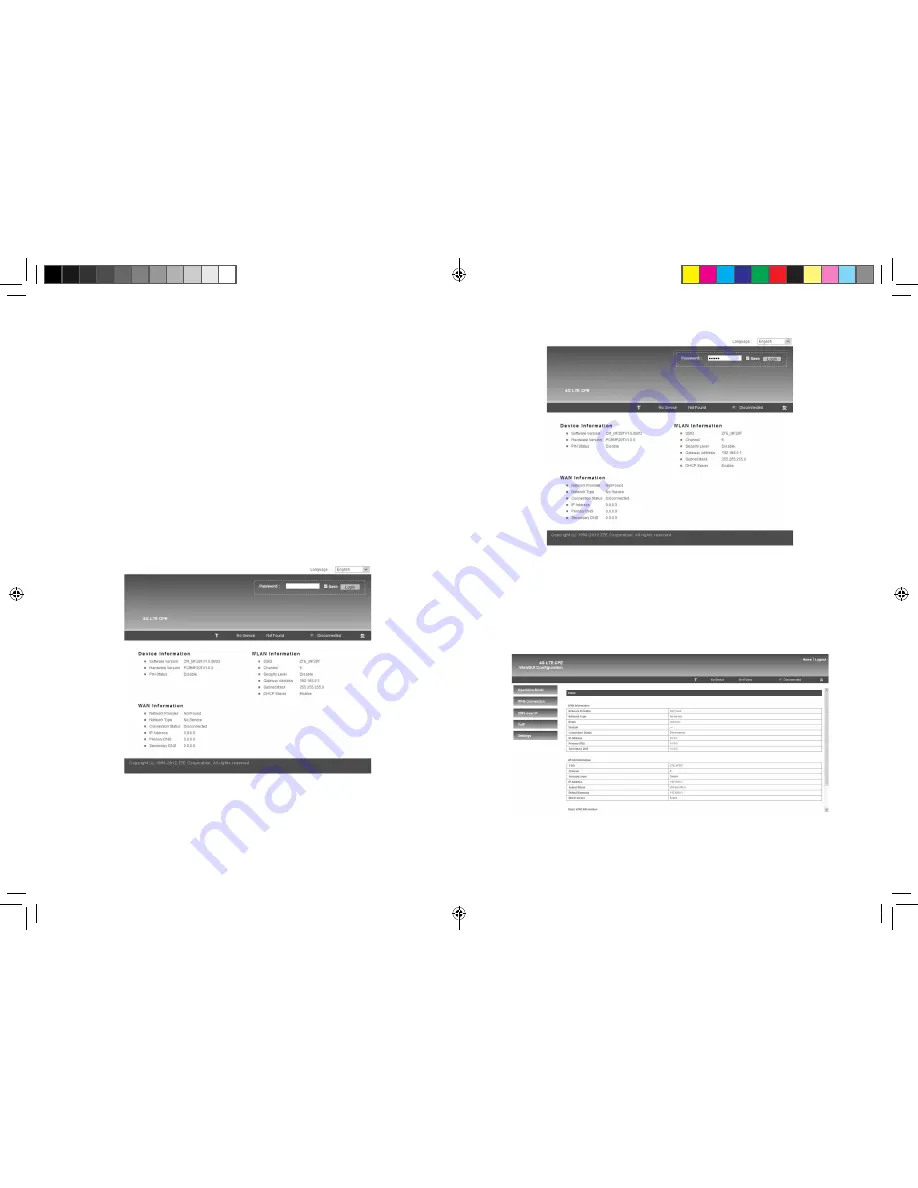
16
17
Security
.
5. Wait a moment, the connection between your device and the
client will be established successfully.
Accessing the WebGUI Configuration Page
1. Make sure the connection between your device and the client is
correct.
2. Launch the Internet browser and enter http://192.168.0.1 in the
address bar.
Note:
It is recommended that you use IE (6.0 or later), Firefox (2.0 or
later), Opera (10.0 or later), Safari (4.0 or later) or Chrome (5.0 or
later).
3. The login page appears as follows.
Login
In the WebGUI Configuration page, select the desired language and
input the
password
(the default Password is admin).
Click
Login
to log in the device.
Note:
If you check
Save
after type in password, the device will save it.
Next time when you want to login the device with the same pass
-
word, what you need to do is click
Login
.
When you login, the following interface appears.
MF29T User Manual V1.1-0703.indd 16-17
2012-7-3 16:46:29
























