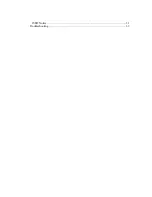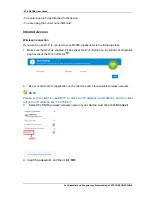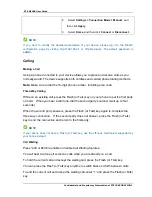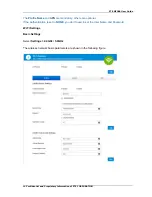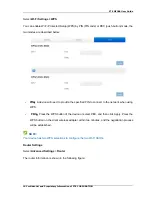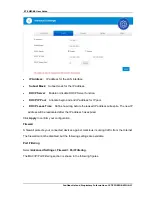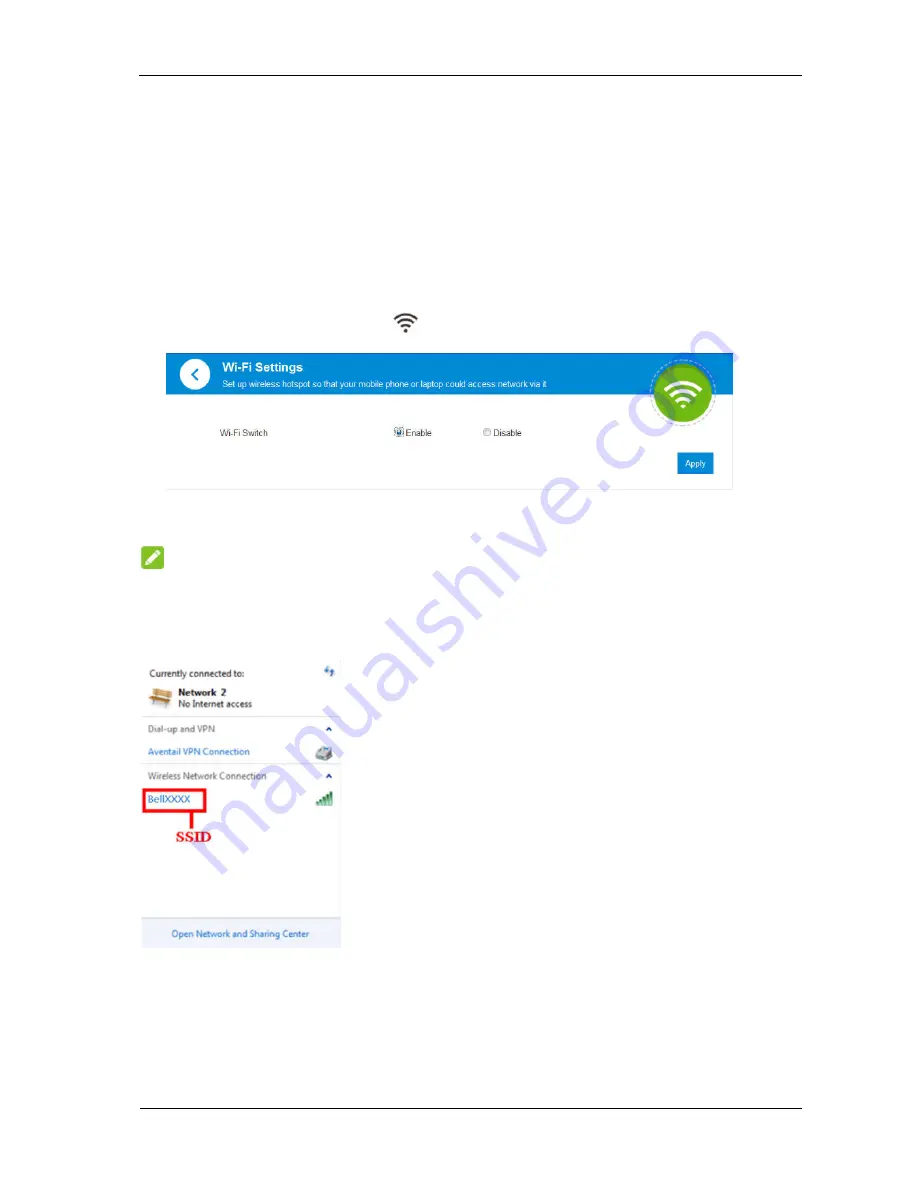
ZTE MF288 User Guide
Confidential and Proprietary Information of ZTE CORPORATION 5
•
The antennae are firmly attached to the device
•
You are using the correct nano-SIM card
Internet Access
Wireless Connection
If you want to use Wi-Fi to connect to your MF288, please refer to the following steps.
1. Make sure that Wi-Fi is enabled. Please check the Wi-Fi Setting on the WebUI Configuration
page or check the Wi-Fi indicator
.
2. Use your normal Wi-Fi application on the client to search for available wireless networks.
NOTE:
Please set the client to use DHCP to obtain an IP address automatically, and the client
will get an IP address like
“192.168.0.1”.
3. Select the SSID (
wireless networks name)
of your device, and then click
Connect
.
4. Input the password, and then click
OK
.
Содержание MF288
Страница 4: ...ISED Notice 31 Troubleshooting 32 ...