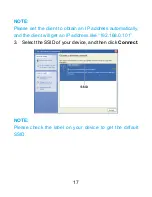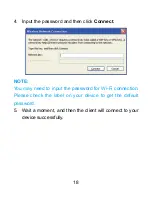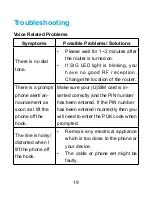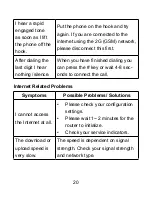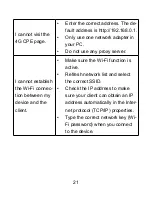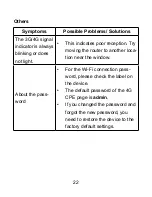Отзывы:
Нет отзывов
Похожие инструкции для MF283+

Univerge SV8100
Бренд: NEC Страницы: 44

TVVR36500
Бренд: Abus Страницы: 60

UR5i v2 Libratum
Бренд: B+B SmartWorx Страницы: 8

ICR-1601
Бренд: B+B SmartWorx Страницы: 8

N16
Бренд: Observint Страницы: 11

P1GCCAS
Бренд: Garland Страницы: 4

SR6600 SPE-FWM
Бренд: H3C Страницы: 45

SR6600 SPE-FWM
Бренд: H3C Страницы: 80

MSR 5600
Бренд: H3C Страницы: 46

MSR 5600
Бренд: H3C Страницы: 45

MSR 3600
Бренд: H3C Страницы: 4

SR6600 SPE-FWM
Бренд: H3C Страницы: 184

DR-4100P Series
Бренд: Idis Страницы: 30

DGE-560T - Gigabit PCI-Express SNMP VLAN Flow Control Network...
Бренд: D-Link Страницы: 53

B31003-01
Бренд: Oracle Страницы: 112

ICS-G7748A Series
Бренд: Moxa Technologies Страницы: 10

NBG-460N
Бренд: ZyXEL Communications Страницы: 5

Model 2711
Бренд: Patton electronics Страницы: 13