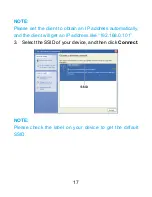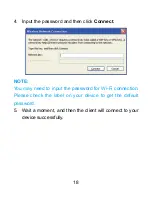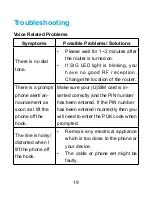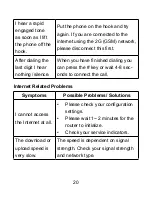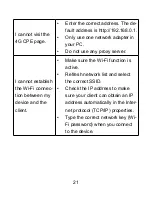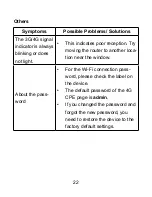NOTE:
If you want to change the operation mode, you need to set
the client a fixed IP address between 192.168.0.100 and
..0.00, and then log in the G CPE page to change
it.
• For Cable Broadband
You need to connect the WAN to the LAN port (LAN/WAN)
via Ethernet cable and select the WAN Connection Mode.
The other LAN ports (LAN~LAN) are used to connect PC
or laptop. There are three WAN Connection Modes:
PP-
PoE
,
Static
and
DHCP
. Please contact with your service
provider to confirm which mode is fit for you.
Select
Settings > Network Settings
to change the WAN
connection mode and set the detail parameters.
u
PPPoE mode
Select
PPPoE
, input the User Name and Password and
then set the WAN Connection Mode.
NOTE:
Your service provider gives you the User Name and Pass-
word.