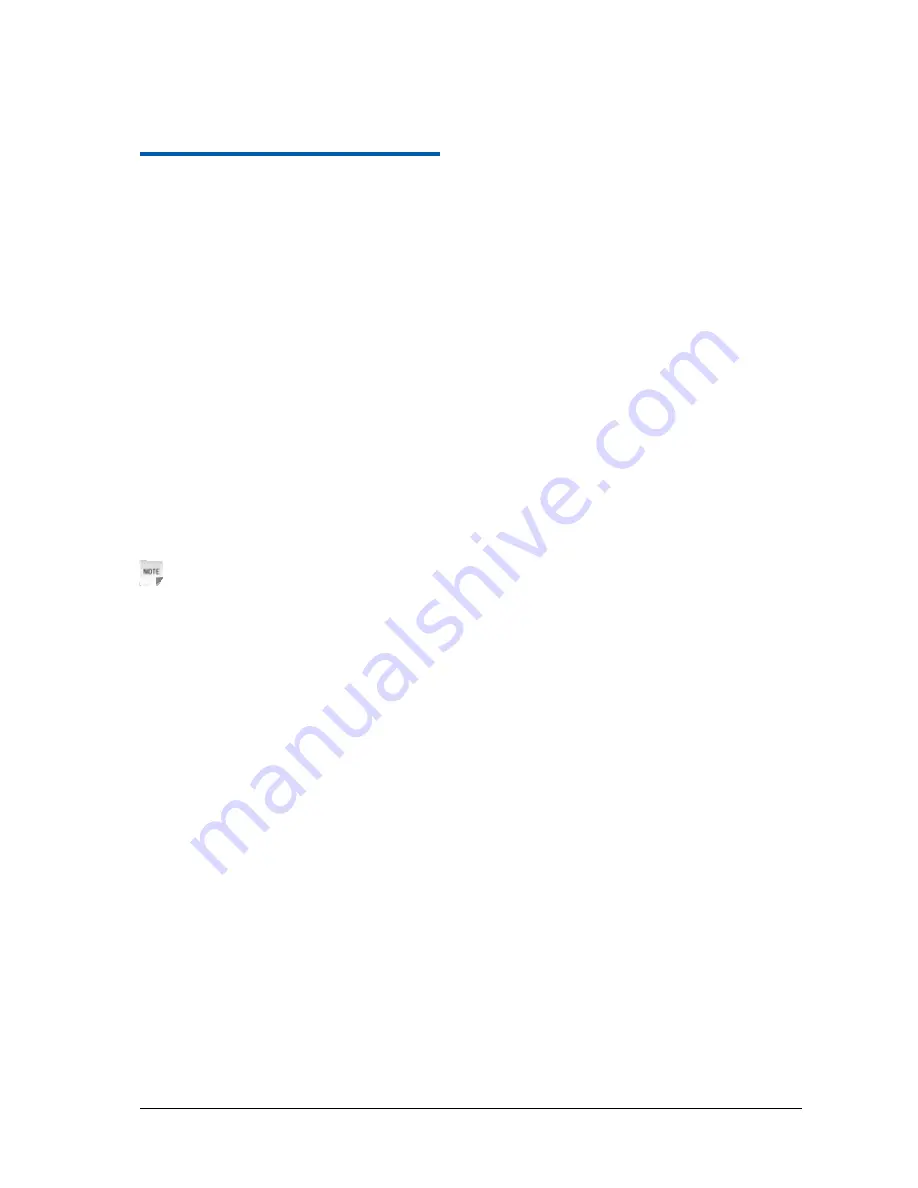
Confidential and Proprietary Information of ZTE CORPORATION 7
C h a p t e r
3
Voice
Making a Call
Before making a call, make sure:
•
The (U)SIM card is installed.
•
The telephone cable (RJ11) is connected properly.
•
The POWER light is on.
•
The 3G light is on.
To make a call:
1. Pick up the handset.
2. Key in the telephone number.
3. You can either press
#
key on the telephone to send the call, or wait 4
~
8 seconds for the call to be
connected automatically.
4. Call will be connected.
Notes:
If there is no 3G indication, the RF signal is unavailable. Change the location of the router and make sure
nothing is blocking it.
Making a Trunk Call
If you are making a trunk call, add the area code as normal.
E.g. 03 9612 3456
Making an International Call
If you are making an international call, key in the international access code followed by the country code,
area code and number.
E.g. 00 11 64 12 345678
Answering a Call
When the phone rings, pick up the handset to answer it. If the telephone has hands-free function you also
can answer the call by pressing the
Hands-free
button. Press the
Hands-free
button again to end the call.


























