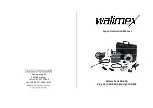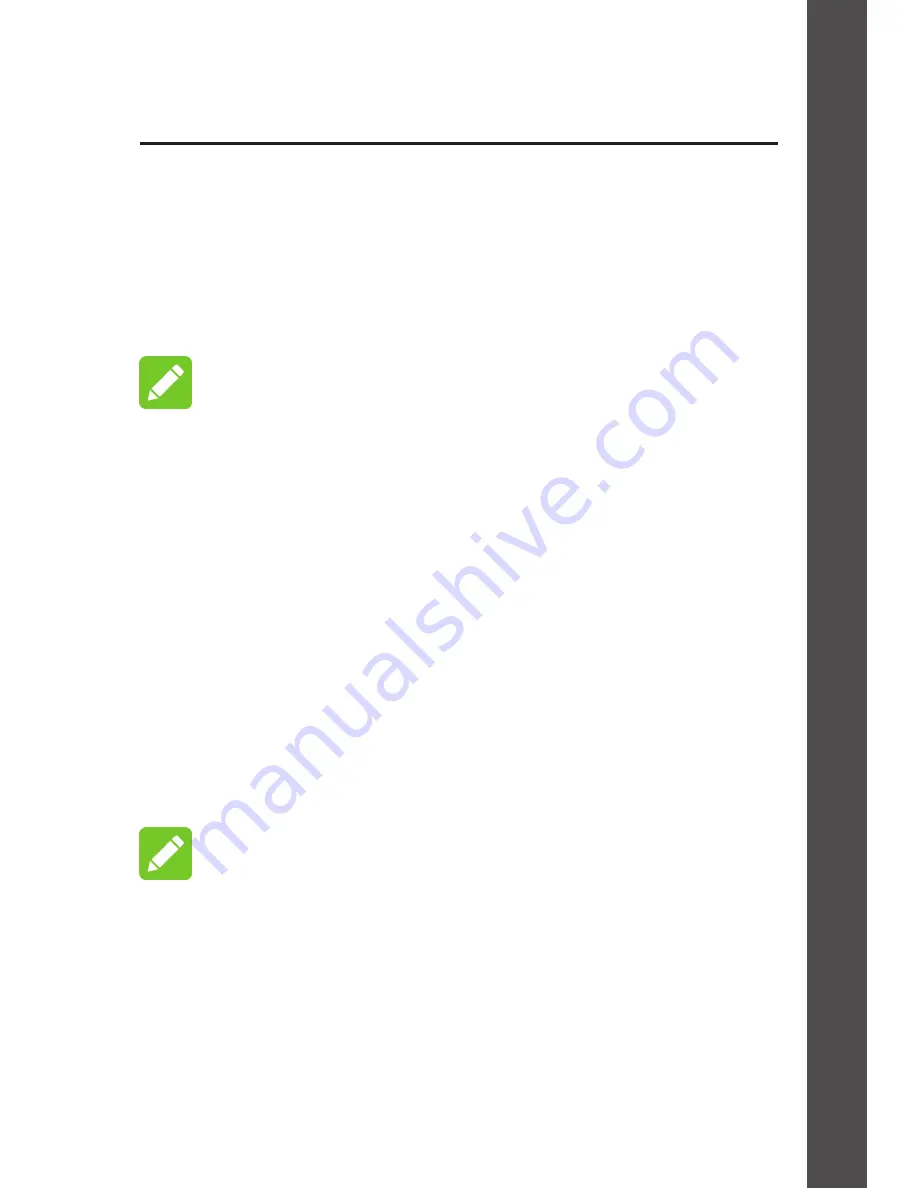
Connecting to Your Device
Using Wi-Fi
1. Choose Wi-Fi on your computer or other
client devices, and search for available
wireless networks.
NOTE:
Refer to your Wi-Fi-enabled client device manual
for further details on how to search for wireless
networks. If you use a computer, you need
to set your computer to obtain an IP address
automatically.
2. Select the Wi-Fi name (SSID) of your device,
and click Connect.
3. Enter the Wi-Fi password if necessary, and
click OK.
NOTE:
You can view the label on your device to get the
default Wi-Fi SSID and password.
4. Wait until the client device is connected to
your device successfully.
12