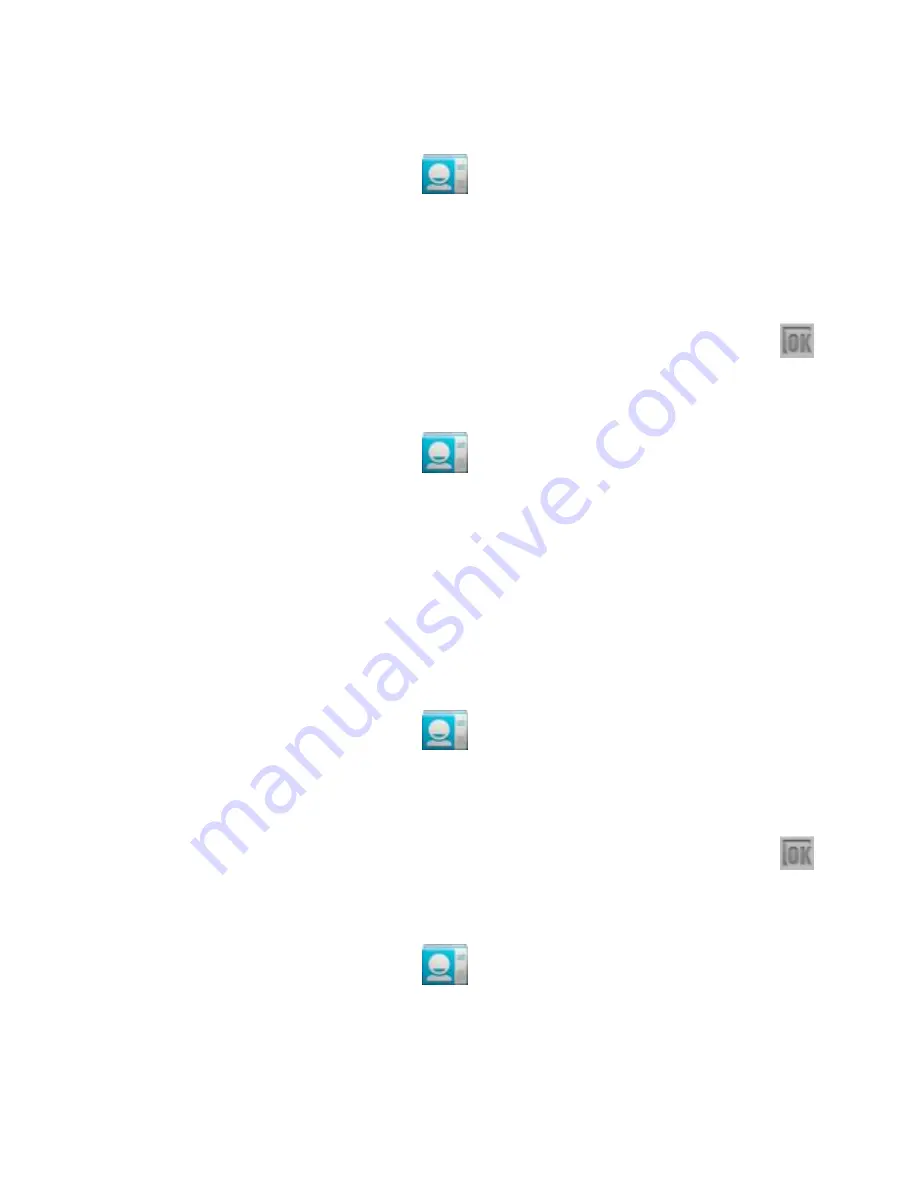
64
Import Contacts From the SIM Card
1.
Touch the
Home Key >
.
2.
Touch the
Menu Key > Import/export > Import from SIM
card
.
3.
Select an account to save the contacts.
4.
Touch to select the contacts you need and then touch
.
Import Contacts From the microSD Card
1.
Touch the
Home Key >
.
2.
Touch the
Menu Key > Import/export > Import from
storage
.
3.
Select an account to save the contacts.
4.
Select the vCard file(s) in the microSD card and touch
OK
.
Export Contacts to the SIM Card
1.
Touch the
Home Key >
.
2.
Touch the
Menu Key > Import/export > Export to SIM
card
.
3.
Touch to select the contacts you need and then touch
.
Export Contacts to the microSD Card
1.
Touch the
Home Key >
.
2.
Touch the
Menu Key > Import/export > Export to
storage
.
















































