6
AT&T Address Book .............................................. 68
Checking Contact Details .................................................. 68
Adding a New Contact ....................................................... 68
Importing, Exporting, and Sharing Contacts ...................... 69
Working With Favorite Contacts ........................................ 70
Working With Groups ........................................................ 71
Searching for a Contact ..................................................... 72
Editing Contacts ................................................................ 73
Accounts................................................................. 75
Adding or Removing Accounts .......................................... 75
Configuring Account Sync ................................................. 76
Email ....................................................................... 78
Setting Up the First Email Account .................................... 78
Checking Your Emails ........................................................ 78
Responding to an Email .................................................... 79
Writing and Sending an Email ........................................... 80
Adding and Editing Email Accounts ................................... 80
Changing General Email Settings ..................................... 81
Gmail™ ................................................................... 82
Opening Your Gmail Inbox ................................................. 82
Switching Accounts ............................................................ 82
Writing and Sending a Message ........................................ 83
Replying to or Forwarding a Message ............................... 83
Working With Received Attachments ................................. 84
Working With Labels .......................................................... 84







































