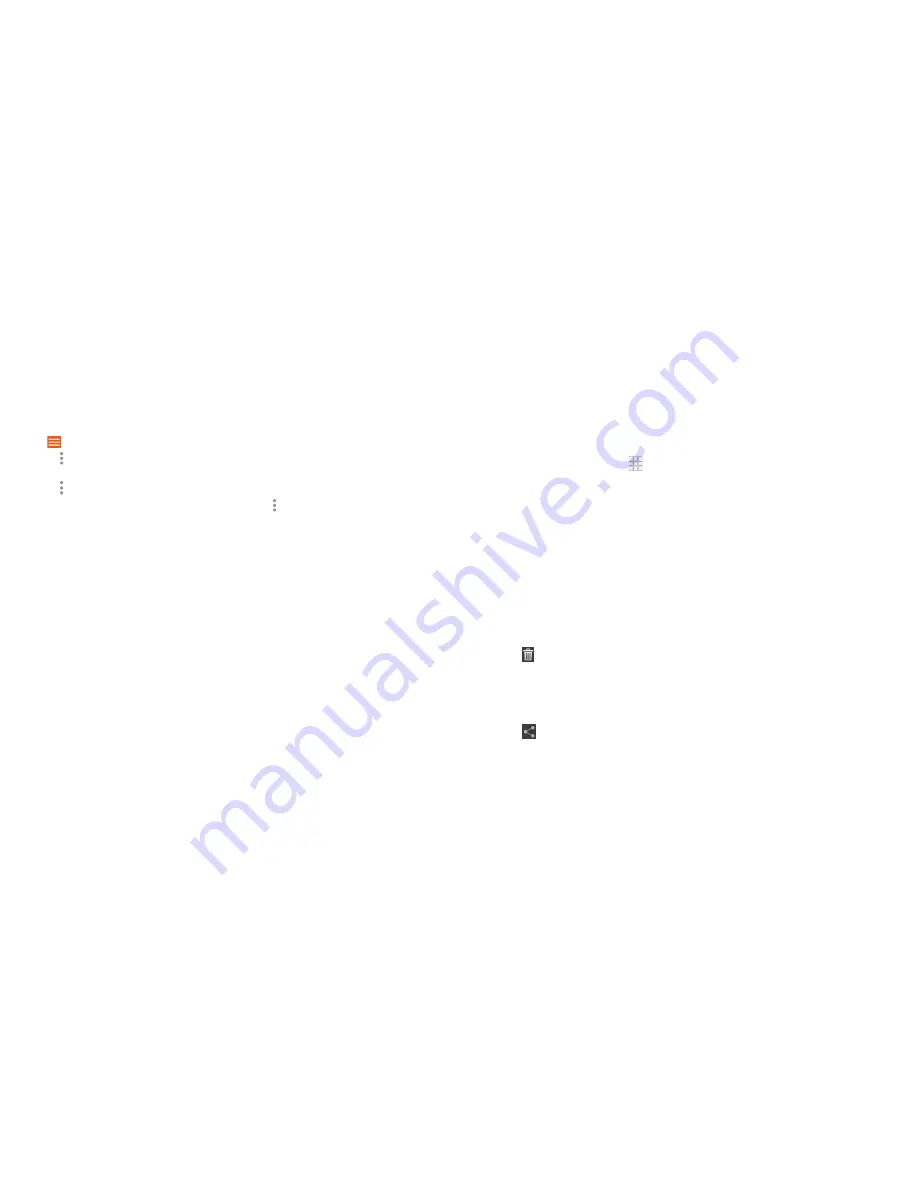
94
95
Managing playlists
Create playlists to organize your music files into sets of songs, so that you
can play the songs you like in the order you prefer . To view all your playlists,
tap
>
Playlists
.
• Tap >
Add to playlist
next to a song to add it to a playlist or create a
new one .
• Tap >
Delete
next to a playlist to delete it .
• Tap a playlist to view its content. You can tap >
Remove from playlist
next
to the song you want to remove, or drag the handle icon to the left of each
song to rearrange its order in the playlist .
Video player
Use the video player to play various kinds of videos .
Opening the video library
From the home screen, tap
>
Video Player
to view your video library .
Playing and controlling videos
Tap a video to play it . Rotate the phone to watch the video in landscape view .
Tap the video to show the playback controls . You can pause and resume the
playback, jump to any part of the video, adjust video brightness, hide the
control panel, and more .
Managing video files
Deleting videos
1 . Press and hold a video in the video library . The video is highlighted .
2 . To remove more videos, tap them .
3 . Tap >
OK
.
Sharing videos
1 . Press and hold a video in the video library . The video is highlighted .
2 . To share more videos, tap them .
3 . Tap
at the bottom right of the screen and select how you want to
share them .
PLAY MUSIC
VIDEO PLAYER
Содержание Fanfare
Страница 1: ...ZTE Fanfare User Guide ...






























