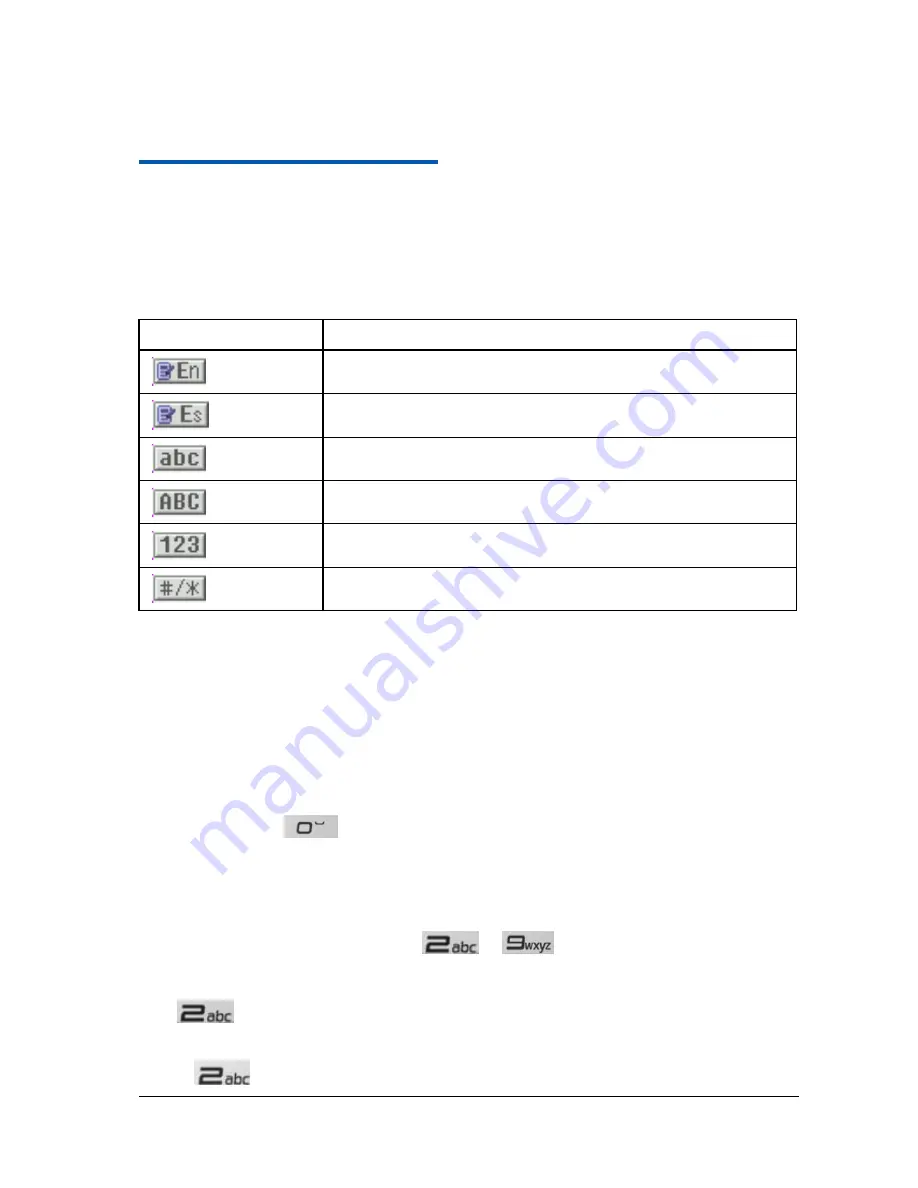
Confidential and Proprietary Information of ZTE CORPORATION 26
C h a p t e r
5
Text Entry
Text Input Modes
Your mobile phone provides the following text input modes: word predictive text mode, lowercase
alphabetic mode, uppercase alphabetic mode and number mode.
You can press
# Key
repeatedly to select an input mode, and press
* Key
to input symbols.
Display Symbol
Text Entry Mode
English Word predictive text mode
Spanish Word predictive text mode
Lowercase Alphabetic mode
Uppercase Alphabetic mode
Number mode
Symbols inputting mode
When you are in a field that allows characters to be entered, you will notice the text input mode display
symbol in the upper right corner of the display.
Word Predictive Text Mode
It is based on a built-in dictionary and generates words from the combination of letters pressed.
1. Press each key associated with the letter you want to enter only once. The letters you have entered
appear on the display. The candidate words change with each key you press.
2. When the candidate word is displayed, press
Up/Down Key
to highlight the desired candidate words
and press
OK Key
to confirm.
3. Press
Number Key
to insert space.
4. Press
Clear Key
to delete the letter left of the cursor. Press and hold
Clear Key
to delete all entered
text.
Alphabetic Mode
In alphabetic mode, the alphanumeric keys (
~
) are used to enter letters and numbers.
You can press an alphanumeric key repeatedly until the required letter appears in the text. Press once to
input the first letter on the keypad, press twice quickly to input the second letter, and so on.
Take
key
for example (when the phone language is set to English):
1. Press
# Key
repeatedly to change the input mode to lowercase alphabetic mode.
2. Press
key
once to enter a letter “a”, twice to enter “b”, three times to enter “c” and four times






























