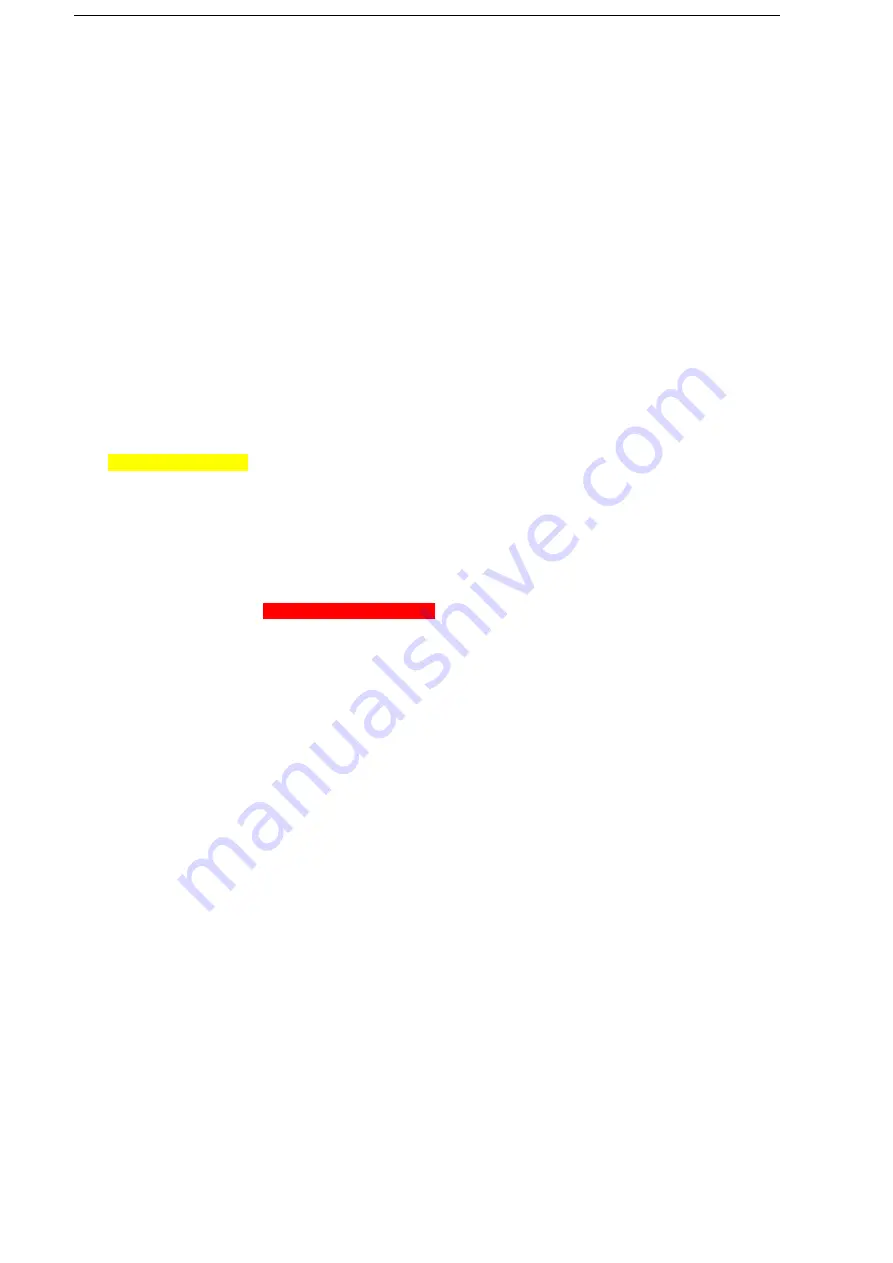
31
Select Start > Settings to open the homepage of Settings. Select More to see more settings.
Add and Remove Programs
Before you purchase additional programs for your phone, make sure that they are compatible with the Windows Mobile
®
6.1 Standard operating system.
To add a program
1. Download a program to your PC (or insert the disc that contains the program into your PC). Make sure that you select a program developed for your
phone and processor type.
2. Read the installation instructions that come with the program.
3. Connect your phone to the PC via USB and then double-click the setup file.
To remove a program
Select Remove Programs, choose the one you want to remove then select Menu > Remove to remove the programs, or select Menu > Cancel to give up.
Note: Programs that are preinstalled on the phone cannot be removed.
Set the Security
Select Security to open the security settings screen.
To use the device lock
To enable the phone lock:
Select Security > Device lock, and check the Prompt if device unused for box, and set the timeout. Choose the Password type, then enter and confirm
your password.
Note: Once you configure the phone lock settings, you can enable the phone lock from the Quick List directly without configuring the settings again.
After the phone lock is activated, you have to enter the password to unlock it after timeout.
To disable the phone lock:
Select Security > Device lock, and uncheck the Prompt if device unused for box.
To use the SIM PIN
You can set the PIN password to prevent others from using the SIM function. The initial PIN code is provided by Movistar.
To enable the SIM PIN:
After the PIN code is activated, each time you turn on the phone, you have to enter the PIN code. Otherwise you can not use the functions of the phone.
The PIN code is required before it is modified or cancelled. If you forget the PIN code, contact Movistar.
Select Security > Enable SIM PIN, then enter your PIN.
Note: To cancel without enabling the SIM PIN, select Cancel.
Warning! If you enter your PIN incorrectly for three times, the SIM card will be locked automatically. Contact Movistar to obtain the PUK code to unlock the SIM card.
To disable the SIM PIN:
You have to enter the correct PIN code to disable the use of the PIN code. After it is disabled, each time you turn on the phone, you will not be asked to
enter the PIN code.
Select Security > Disable SIM PIN, then enter your PIN.
To change the SIM PIN:
When the new SIM PIN is enabled, you must enter this PIN to unlock the phone.
Select Security > Change SIM PIN. In Old PIN, enter the current PIN. Then enter and confirm the new PIN.
To change PIN2
Select Security > Change PIN2, enter the current PIN2. Then enter and confirm the new PIN2.
To check the certificates
Select Security > certificates. You can check the personal/intermediate/root certificates on your phone.
To encrypt files on the MicroSD Card
Select Encryption > Encrypt files when placed on storage cards to encrypt the files on the MicroSD card.
Set up Windows Update
Select Windows Update. Press Next to choose to manually check for and download important updates on the Microsoft Web site. It will connect to the
Internet to download updates on your device with the latest security patches or fixes.
For more information, read the description on the Windows Update screen.
Managed Programs
Select Managed Programs to view a list of programs that are currently loaded on you phone.
31
Содержание e810
Страница 1: ...ZTE e810 User Guide 1 ...






























