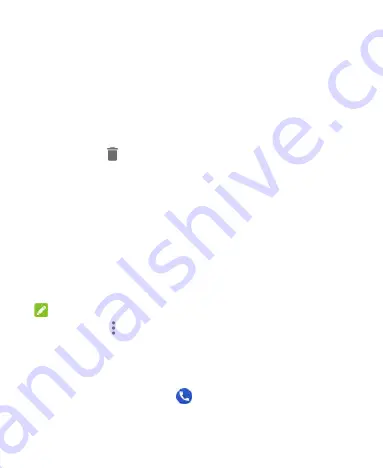
69
3. Touch
Create new contact
to save the number as a new
contact, or touch
Add to a contact
to add the number to an
existing contact.
Take Other Actions on a Call History Entry
1. Open the call history.
2. Touch a number and then touch
Call details
to view more
call information. While viewing the call details, you can:
Touch
to delete the entry.
Touch
Copy number
to copy the number to the clipboard.
Touch
Edit number before call
to edit the number in the
dialer before calling it.
Touch the circle in front of the entry to open the contact
information tab from the bottom of the screen. If the
number is in your Contacts, you can send a message, call
back, edit the contact, and add the contact to favorites. If
the number is not saved, you can save it to Contacts, call,
or send a message.
NOTE:
You can touch
> Clear call history
in the call history screen to
delete all history records.
Calling Your Contacts
1. Touch the
Home
key
>
. are displayed in the
FAVORITES
tab.
Содержание BLADE VANTAGE
Страница 1: ...1 User Guide BC ...






























