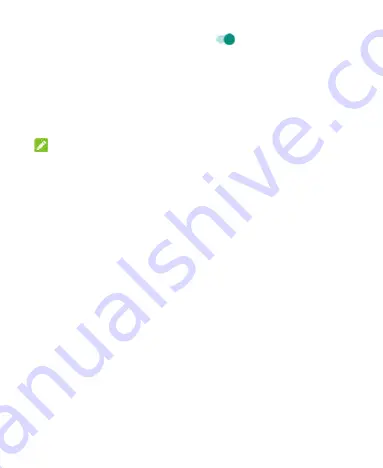
51
2. Slide the
Wi-Fi
switch to the
On
position.
3. Touch
Wi-Fi preferences > Advanced > WPS Pin Entry
.
4. The WPS PIN displays on the screen. Enter the PIN into the
access point's setup page.
After entering the PIN, your phone automatically finds the access
point and configures the connection.
NOTE:
For detailed information about the WPS feature of the access
point, please refer to its user manual.
Adjust Advanced Wi-Fi Settings
Swipe up on the home screen and touch
Settings > Network &
Internet > Wi-Fi > Wi-Fi preferences > Advanced
to adjust the
following settings.
Wi-Fi notification:
Get notifications in the status bar when
Wi-Fi is on and a network is available.
Show Wi-Fi popups:
When opening apps, show popups of
Wi-Fi availability.
Avoid bad Wi-Fi connections:
Use the mobile network
whenever the Wi-Fi network you’re connected to has no
Internet connection.
Install certificates:
Install certificates needed for connecting
to certain Wi-Fi networks.
Network rating provider:
Select the rating provider to help
you choose reputable networks.
Содержание BLADE VANTAGE
Страница 1: ...1 User Guide BC ...






























