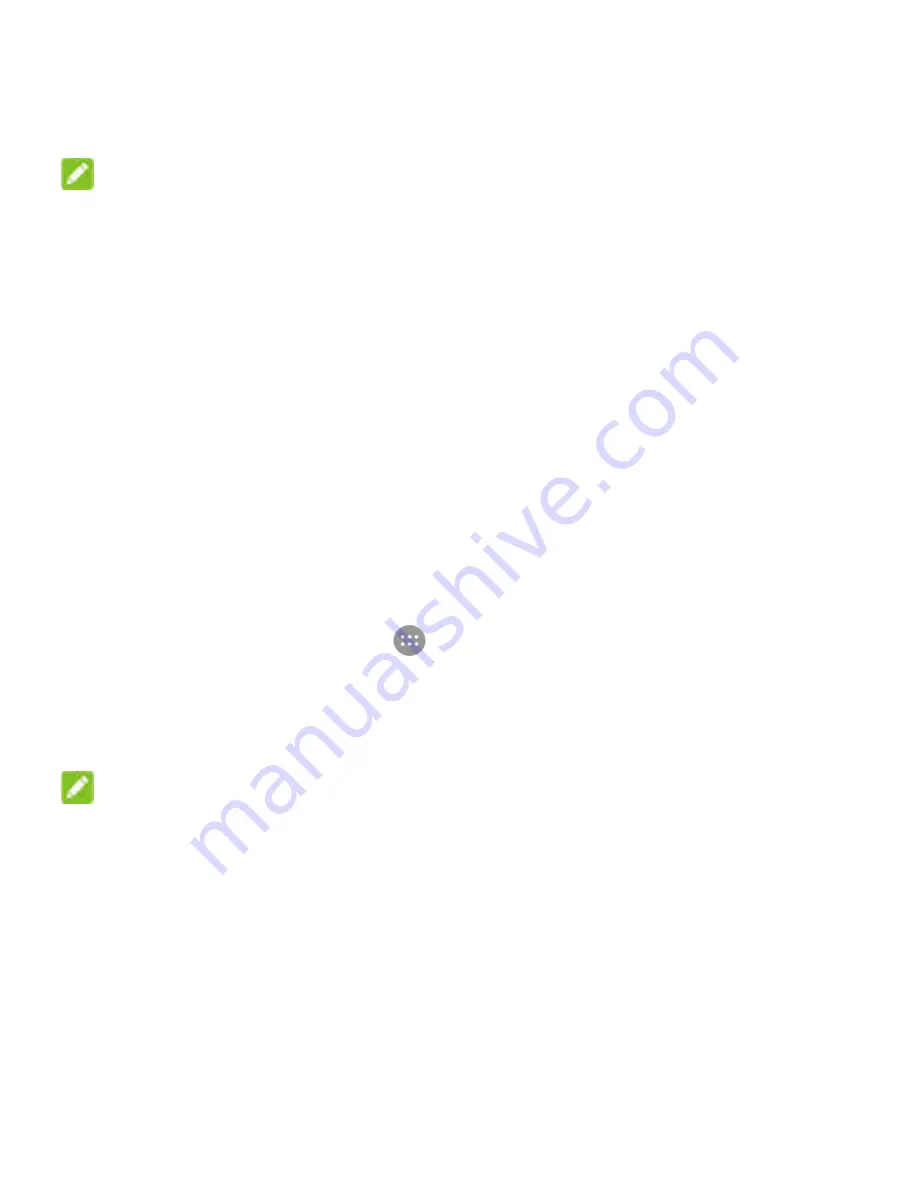
30
created on your computer.
NOTE:
To stop sharing your data connection, switch off
USB tethering
or disconnect the USB cable.
Share Your Mobile Data Connection via
Bluetooth
If your computer can obtain an Internet connection via Bluetooth,
you can configure your phone to share its mobile data connection
with your computer.
1. Pair your phone with your computer via Bluetooth.
2. Configure your computer to obtain its network connection via
Bluetooth. For more information, please see your computer's
documentation.
3. Touch the
Home
key
>
> Settings > More > Tethering
& portable hotspot
.
4. Switch on
Bluetooth tethering
. Your computer is now
sharing your phone's data connection.
NOTE:
To stop sharing your data connection, switch off
Bluetooth
tethering
.
Share Your Mobile Data Connection as a
Wi-Fi Hotspot
You can share your phone’s data connection with other devices
by turning your phone into a portable Wi-Fi hotspot. The feature
Содержание BLADE L7A
Страница 1: ...1 BLADE L7A User Manual ...
Страница 12: ...12 3 Hold your microSDXC card with the metal contacts facing down and slide it into the microSDXC card slot ...
Страница 41: ...41 5 Touch to stop recording ...
Страница 43: ...43 3 Touch OK ...






























