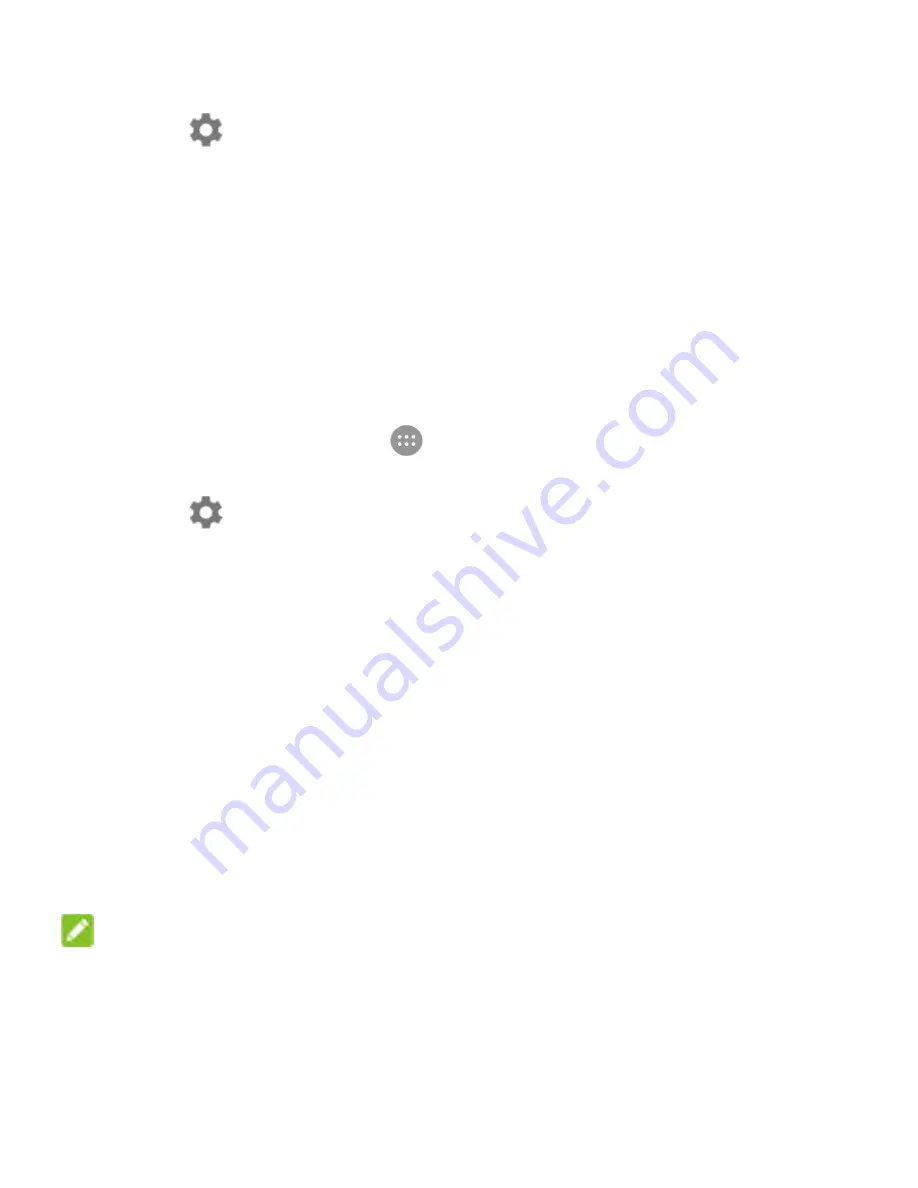
22
2. Touch
at the top right of the screen.
3. Touch
Do not disturb > Block visual disturbances
.
4. Touch the on/off switches to choose whether to block visual
notifications when the screen is on or off.
To set a Do not disturb rule:
If you want to allow all notification alerts through most of the time,
but want to limit alerts during certain times (like at night or on the
weekends), you can set a rule for Do not disturb mode.
1. Touch the
Home
key
>
> Settings > Prompt &
notification
.
2. Touch
at the top right of the screen.
3. Touch
Do not disturb > Automatic rules > Add rule
and
select
Event rule
or
Time rule
.
4. Enter the rule name and touch
OK
.
5. For a time rule, set the days, the start and end times, and set
Do not disturb mode. You can also choose whether to allow
the rule to stop at either the rule end time or by the next alarm
you've set in the Clock app.
For an event rule, select a Calendar account you want to
make the rule for, select the type of reply you want to use,
and set Do not disturb mode.
NOTE:
To turn on or off a rule, touch it to open its details screen and then
touch the on/off switch.
Содержание BLADE L7A
Страница 1: ...1 BLADE L7A User Manual ...
Страница 12: ...12 3 Hold your microSDXC card with the metal contacts facing down and slide it into the microSDXC card slot ...
Страница 41: ...41 5 Touch to stop recording ...
Страница 43: ...43 3 Touch OK ...






























