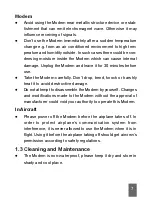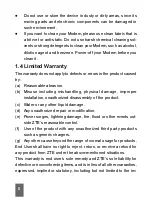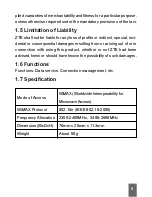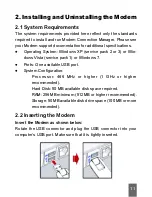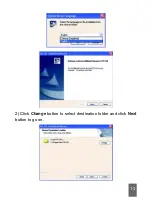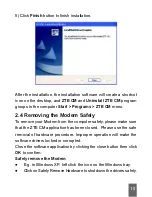21
Manual
Authentication
Button
Options Button
Configures the Modem options.
Configure the
Login
and
Password
.
7
8
Data Records
Button
Connect/Disconnect to WiMAX network or
wake up the Modem when click
Connect
Button
Show the data records.
Connect Button
9
10
4.1 Connection Status
No Device
: The Connection Manager software has not detected the
Modem.
Содержание AX226
Страница 1: ...1 ZTE AX226 WiMAX USB MODEM USER MANUAL ...
Страница 13: ...13 2 Click Change button to select destination folder and click Next button to go on ...
Страница 14: ...14 3 Click Install button to begin installation 4 Install in progress ...
Страница 17: ...17 After the uninstalling the shortcut icon on the desktop will disappear ...
Страница 28: ...28 6 Data Records Click Data Records to display the Modem Connection Manager s connection history ...