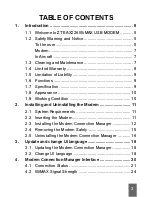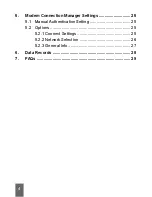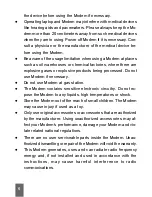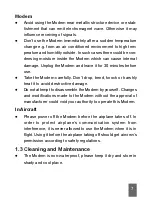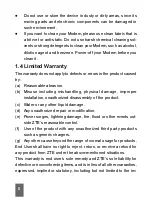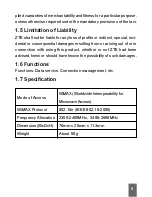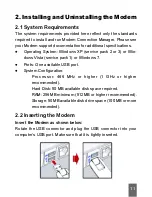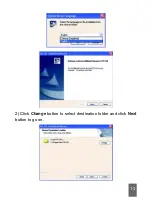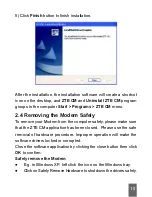2
Copyright © 2010 by ZTE Corporation
All rights reserved.
No part of this publication may be excerpted, reproduced, translated
or utilized in any form or by any means, electronic or mechanical,
including photocopying and microfilm, without the prior written per-
mission of ZTE Corporation.
The manual is published by ZTE Corporation. We reserve the right to
make modifications on print errors or update specifications without
prior notice.
Version: Release 1.0
Date: March. 2010
Manual number: 079584501420
Содержание AX226
Страница 1: ...1 ZTE AX226 WiMAX USB MODEM USER MANUAL ...
Страница 13: ...13 2 Click Change button to select destination folder and click Next button to go on ...
Страница 14: ...14 3 Click Install button to begin installation 4 Install in progress ...
Страница 17: ...17 After the uninstalling the shortcut icon on the desktop will disappear ...
Страница 28: ...28 6 Data Records Click Data Records to display the Modem Connection Manager s connection history ...