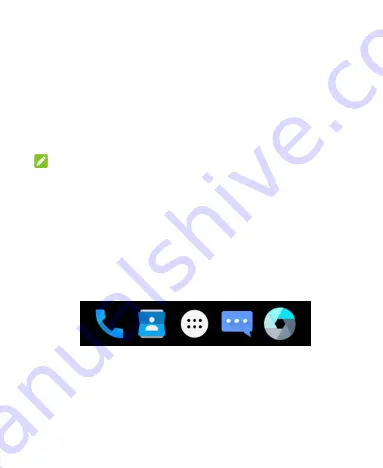
41
You can move or remove folders the same way as moving or
removing shortcuts.
1. Touch and hold a shortcut on the home screen and drag it
quickly over another shortcut.
2. Release the shortcut. A new folder will be created and both
shortcuts are added into the folder.
3. To add more shortcuts into the folder, touch and hold each
shortcut and drag it over the folder before releasing it.
NOTE:
Touch the folder and then touch the name field to rename the
folder.
Rearranging the Primary Shortcuts
The home screen includes a customizable primary shortcuts area
at the bottom visible from all home screens. You can keep at
most four items in the primary shortcuts area. Drag shortcuts or
folders in or out of the area to rearrange it.






























